There are two ways that you can connect your iGMS account to your DPGO account. They differ in the starting point, but the result is the same for both — dynamic pricing pushed to your iGMS calendar:
Option 1. Starting from DPGO
1.1. Log in to your DPGO account.
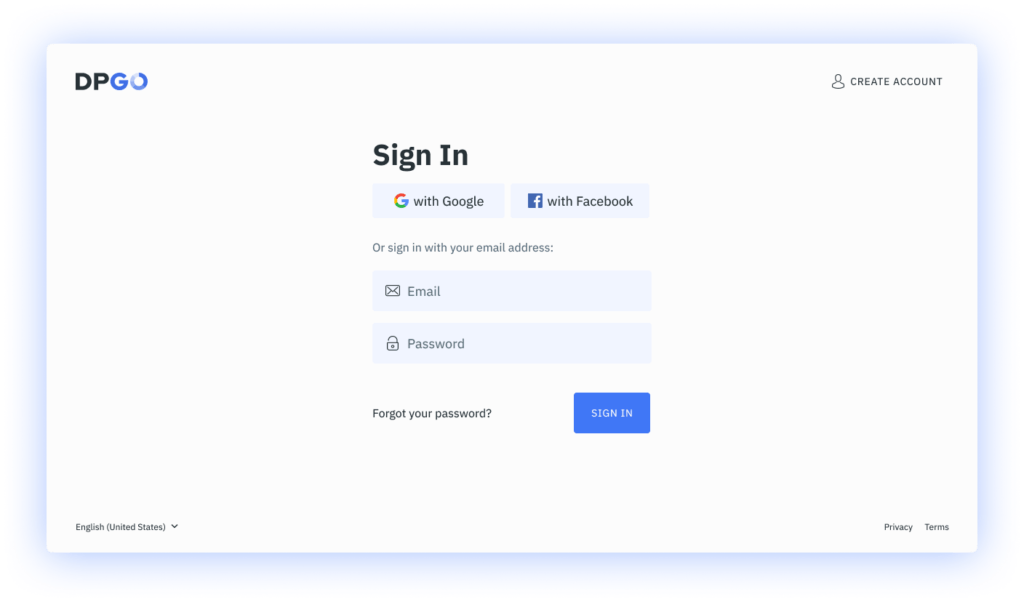
⚠️ If you don’t already have one, create one. It’s quick and easy!
1.2. Go to the Accounts section and launch the Connection Wizard by clicking on the ‘Connect Account’ button.
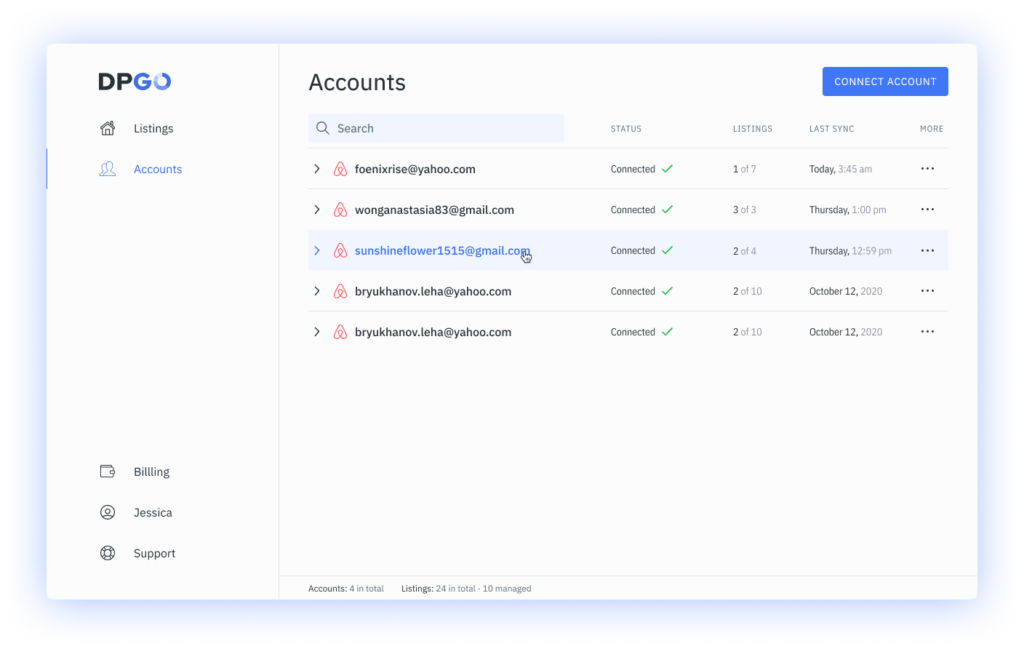
⚠️ If you have just registered your DPGO account, then this wizard will start automatically for you.
1.3. Select iGMS from the list of available connection channels. Log in to your iGMS account if you have not already, then press the ‘Select’ button.

1.4. We will send you to the iGMS website so we can make this secure connection. Click ‘Allow’ to enable the collaboration between services and the exchange of your data in encrypted dialogue.
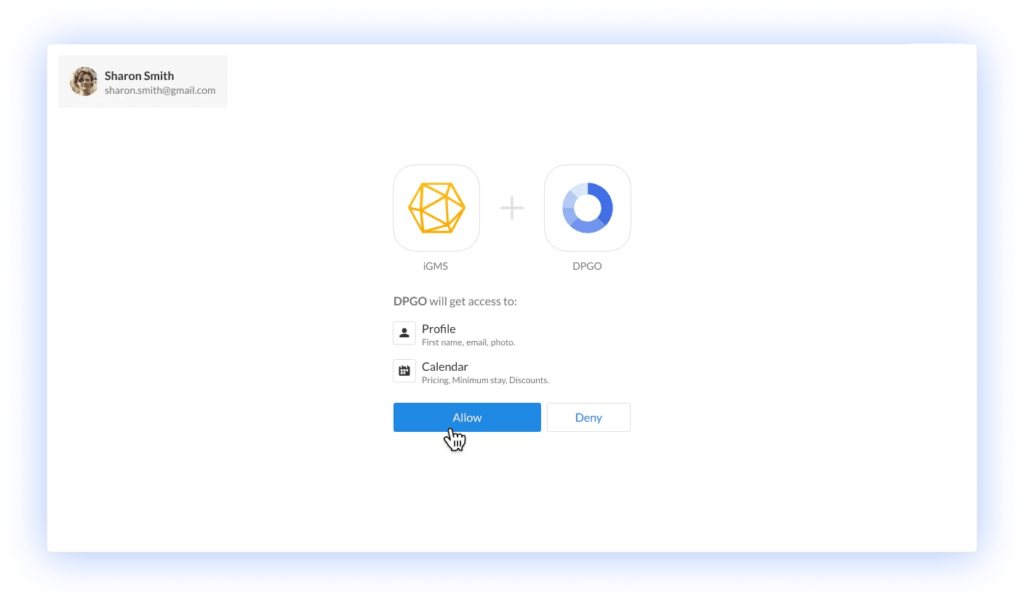
1.5. After that, you will automatically return to DPGO. Please wait until the account connection process is complete so we can ensure it is finalized.
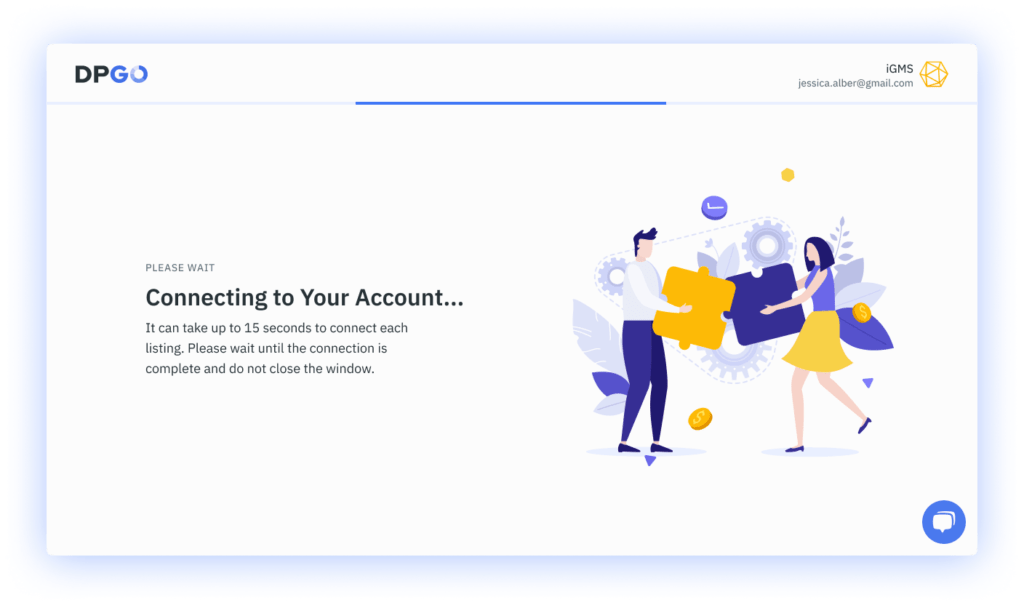
1.6. In the Connection Wizard’s last step, you’ll be shown a list of properties pulled from the connected account. Select the properties that you want to optimize with DPGO then select ‘Go to Listings’.
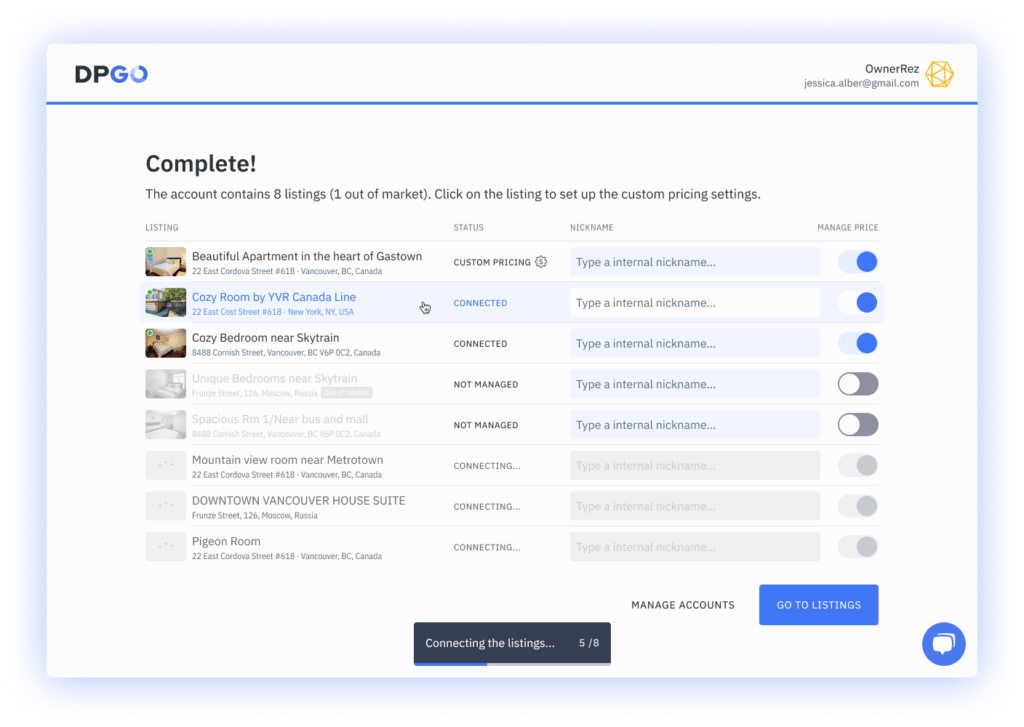
⚠️ Can’t see all the properties? Be sure to check if you’ve enabled the iGMS feature for lost properties.
1.7. Well done, your connection is complete! Your account will now appear in the list of connected accounts on your DPGO interface:
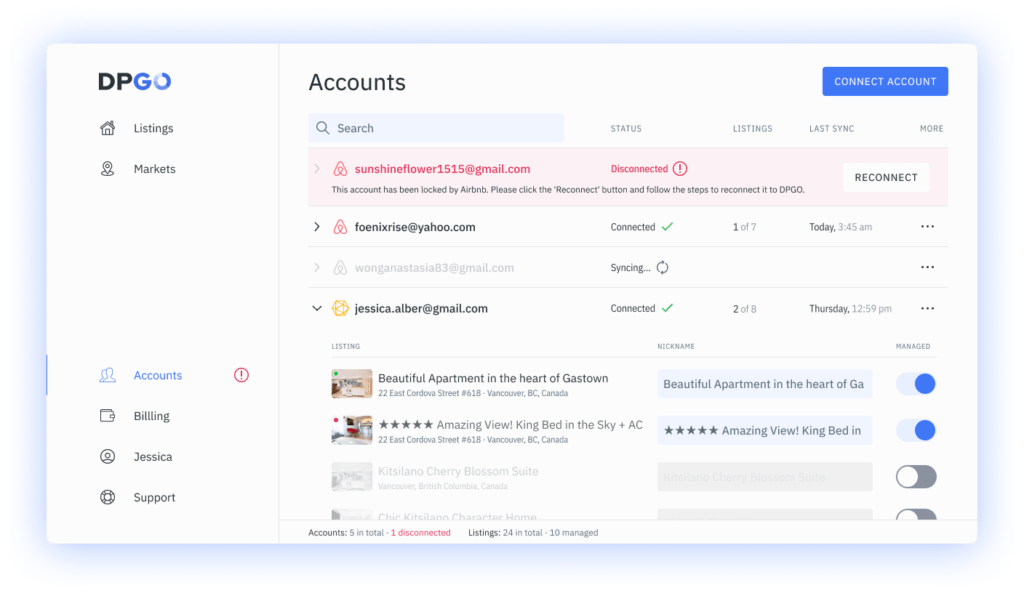
And the imported properties will appear on the ‘Listings’ page:
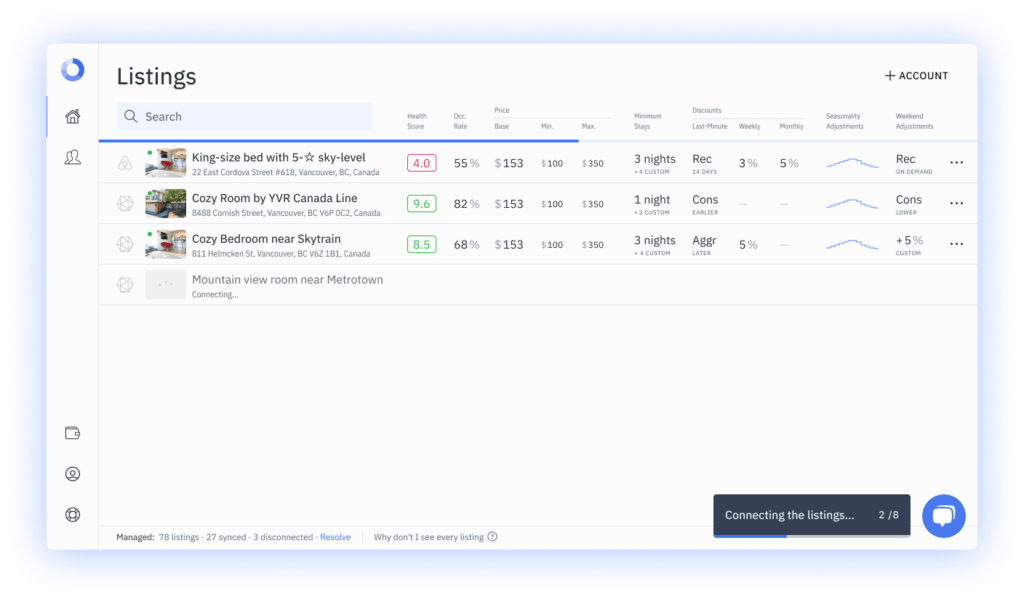
1.8. Don’t forget to enable DPGO as a pricing source in the iGMS property settings so we can push optimized pricing to your calendar.
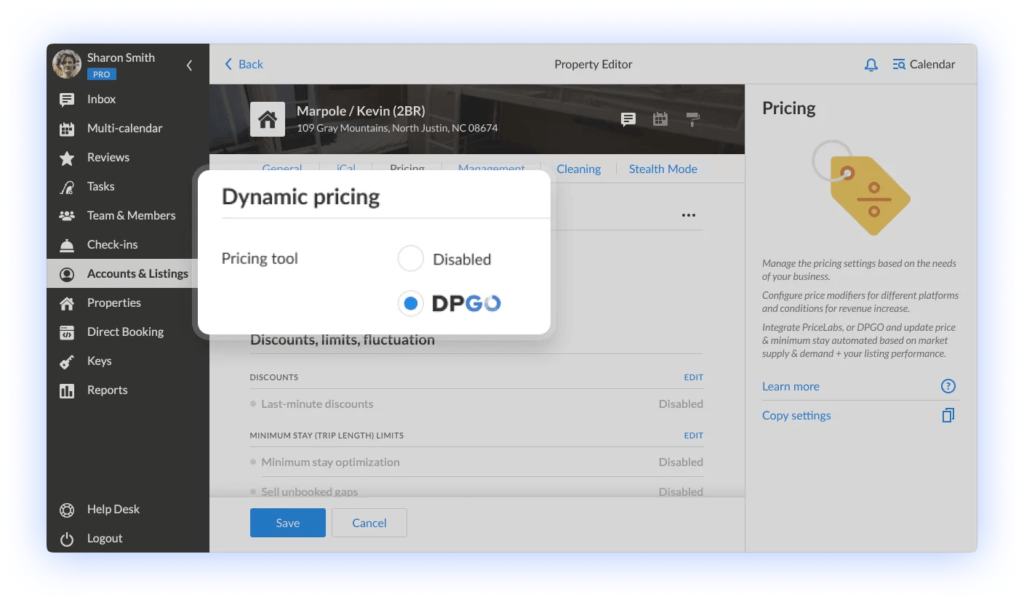
Option 2. Starting from iGMS
2.1. Log in to your account and then open the settings in any of your iGMS properties.
2.2. If you haven’t integrated any pricing tools yet, enter the Property Editor and go to the Pricing tab. Click on the Integrate button.
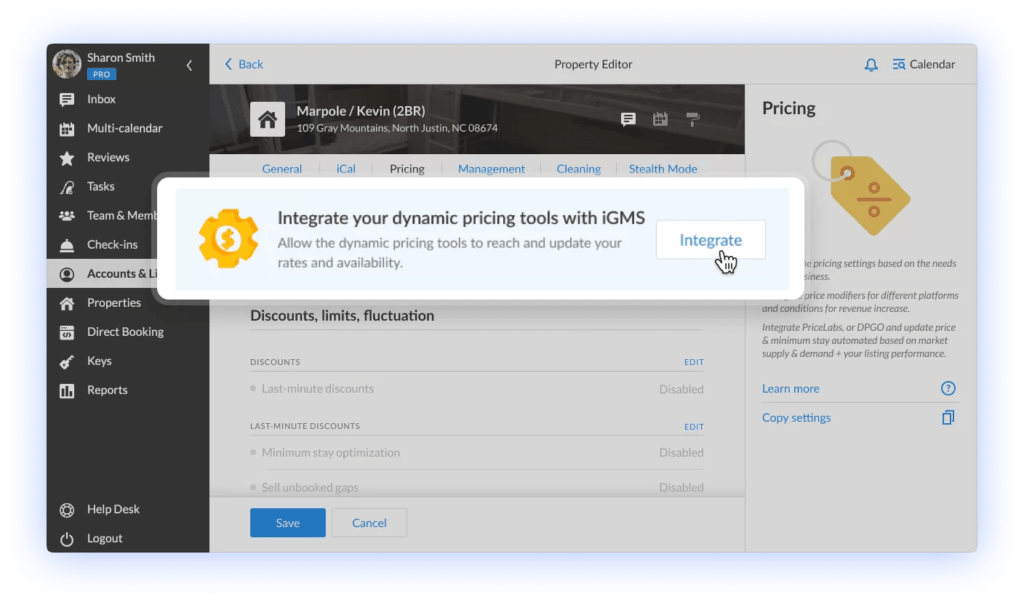
If you have integrated a pricing tool before, then in the Pricing tab of the Property Editor click on the three dots across the Dynamic pricing title and select the ‘Connect another tool’ item in the contextual menu.
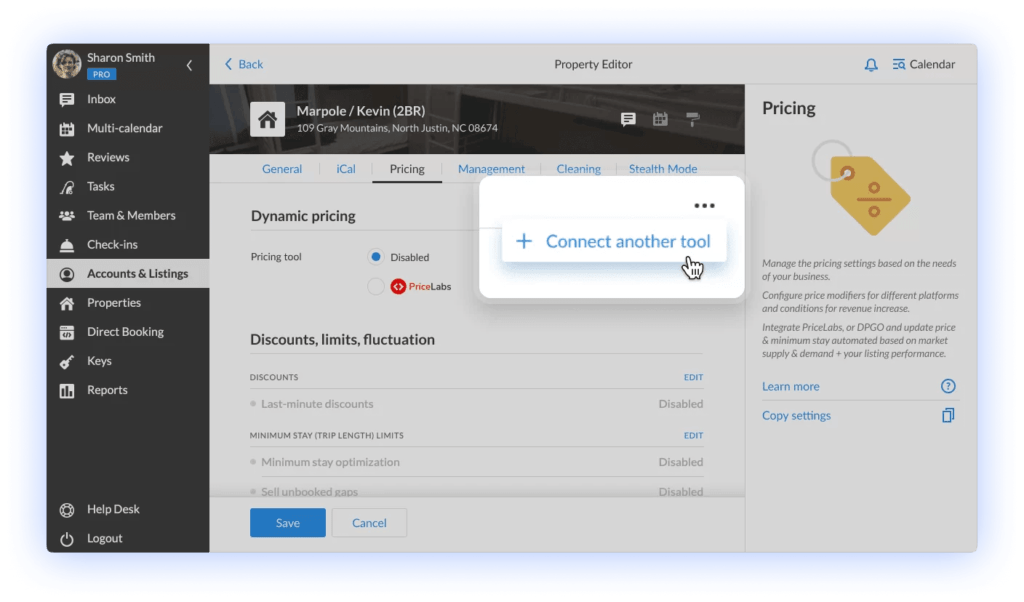
2.3. In the Dynamic Pricing Tools sidebar, click on the ‘Connect’ link under the DPGO title.
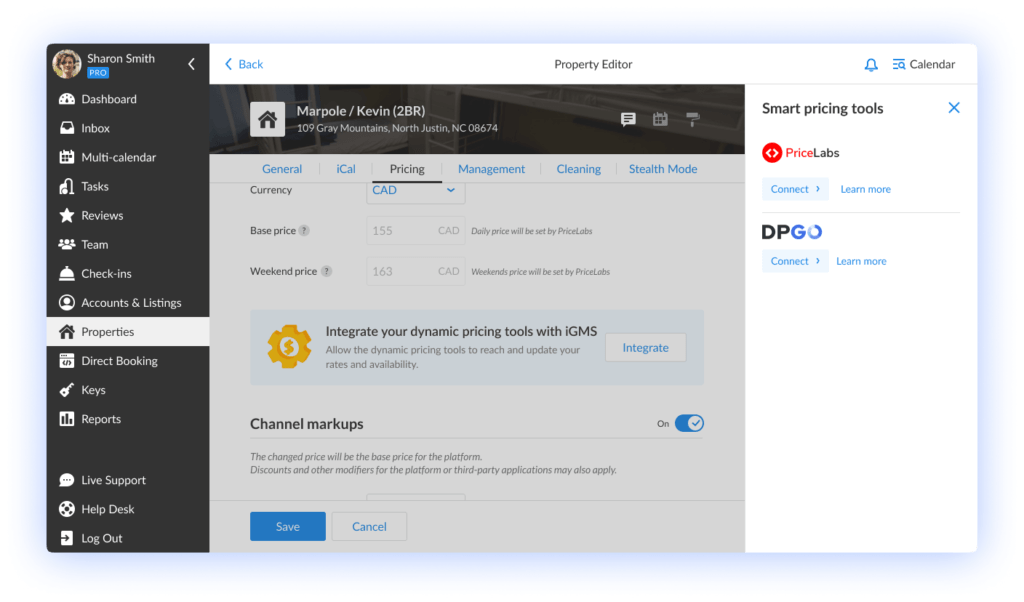
2.4. In the special dialogue, allow DPGO to access and operate with price management settings on iGMS. This includes the sharing of calendar data, suggested prices, minimum stay requirements & availability.
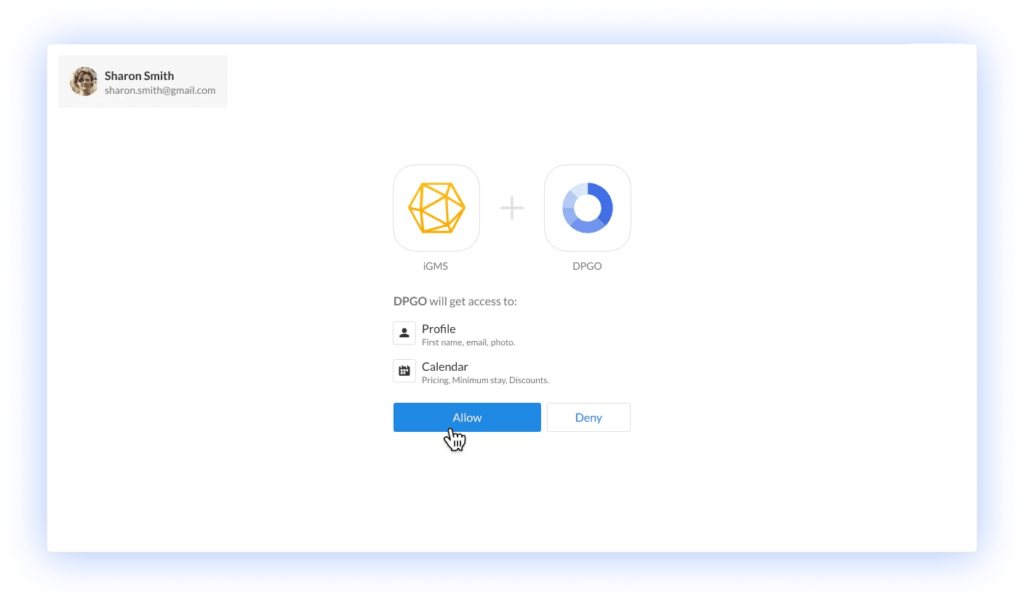
2.5. Next, you will get redirected to the DPGO Welcome Screen. Click on the ‘Connect iGMS Account’ button.
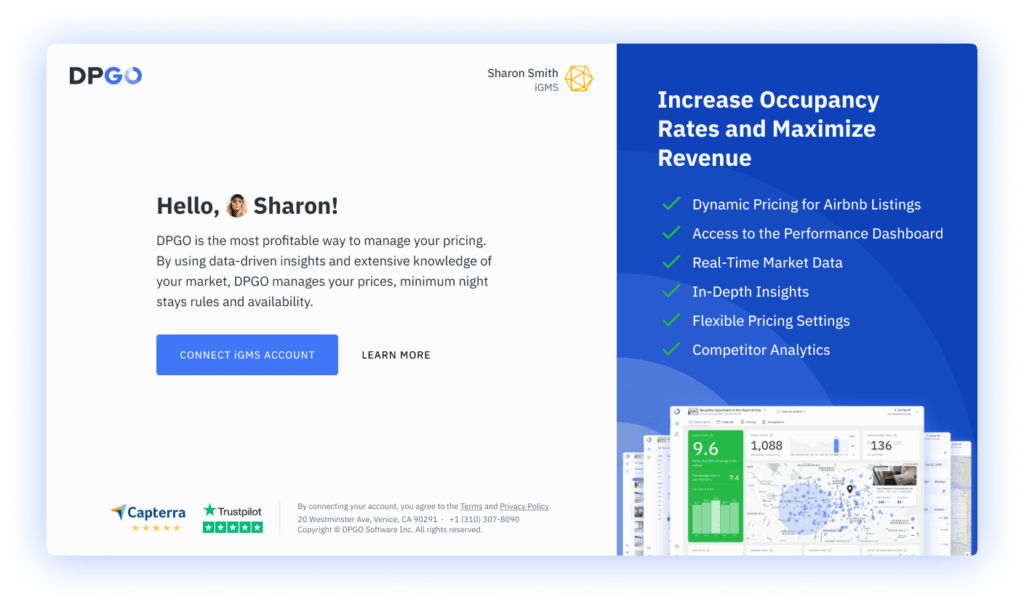
2.6. If you are new to DPGO, then you will be asked to follow a quick registration process to complete the integration.
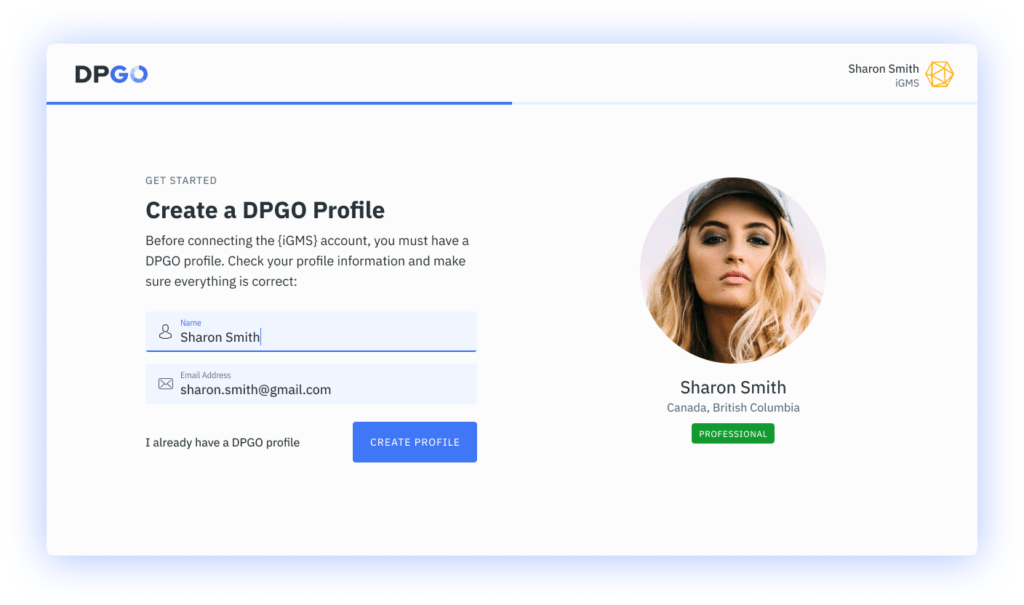
⚠️ DPGO will automatically create a new account for you. The account will be created with the email address listed in your iGMS account data. You will receive a welcome email with your username and password from DPGO, as well as an email about connecting your first account.
If you already have a DPGO account, log in by clicking on the ‘I already have an account’ link.
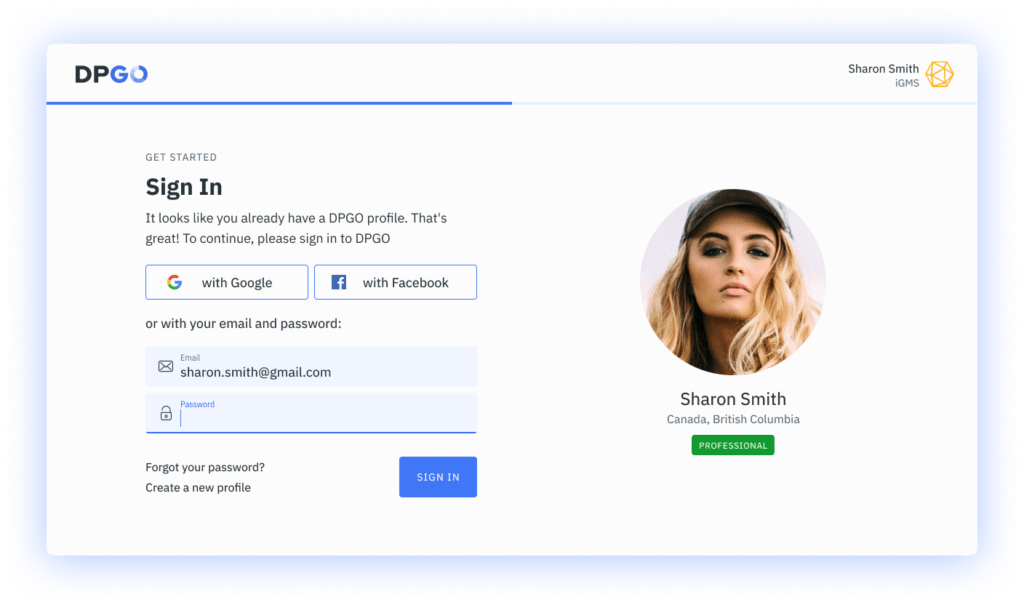
Option 2. Starting from iGMS Continued…
2.7. After that, please wait until the account connection process is complete.
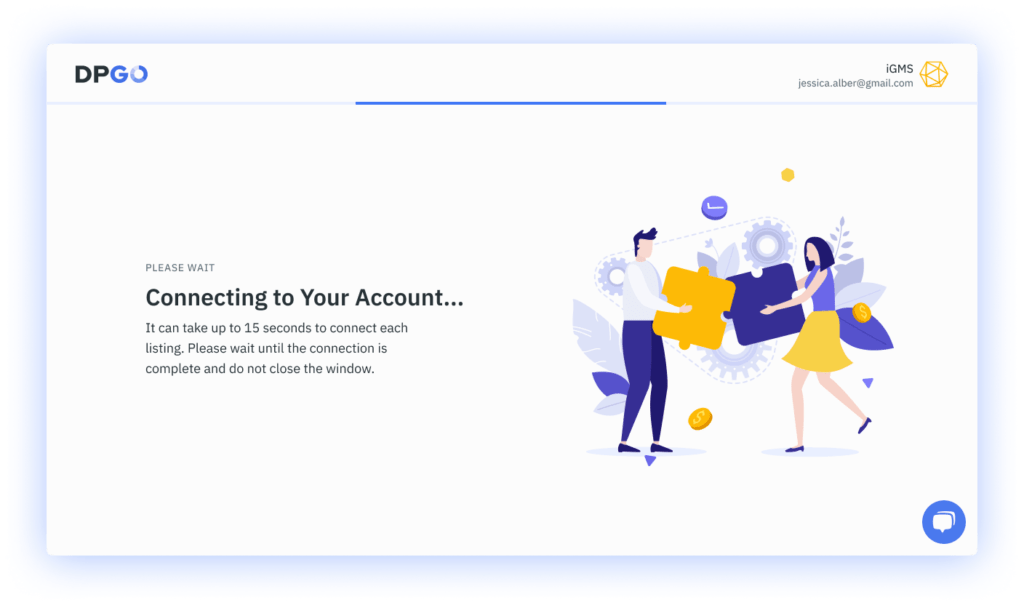
2.8. In the Connection Wizard’s last step, you’ll be shown a list of properties from the connected iGMS account.
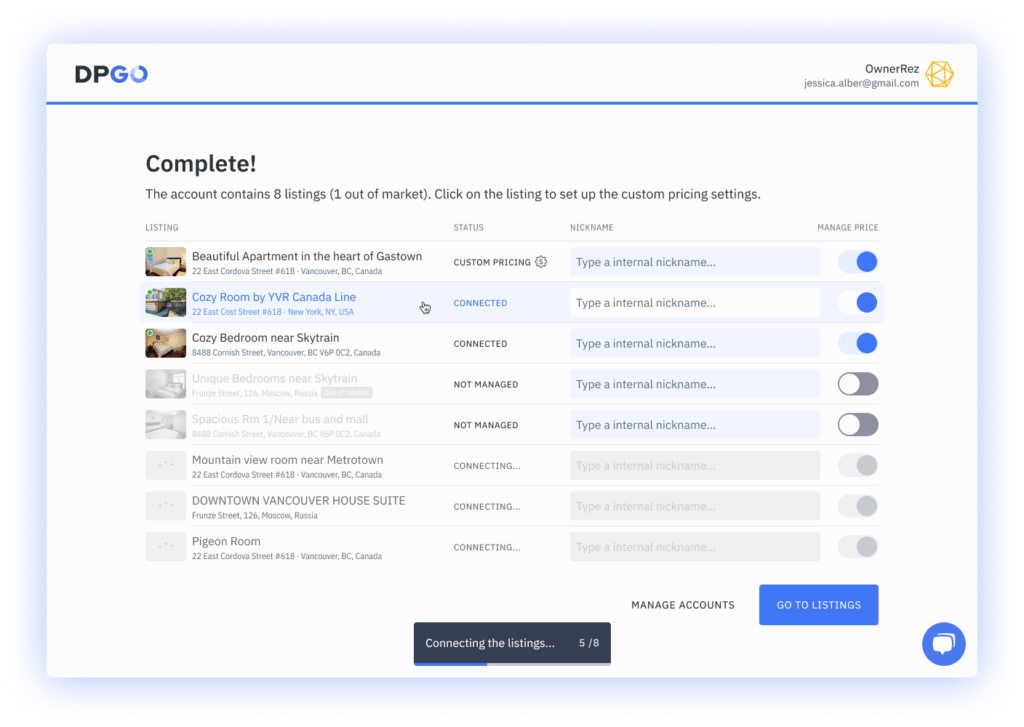
⚠️ If you don’t see all the properties, check if iGMS Features are enabled for lost properties.
2.9. Well done, your connection is complete! Your iGMS account will now appear in the list of connected accounts:
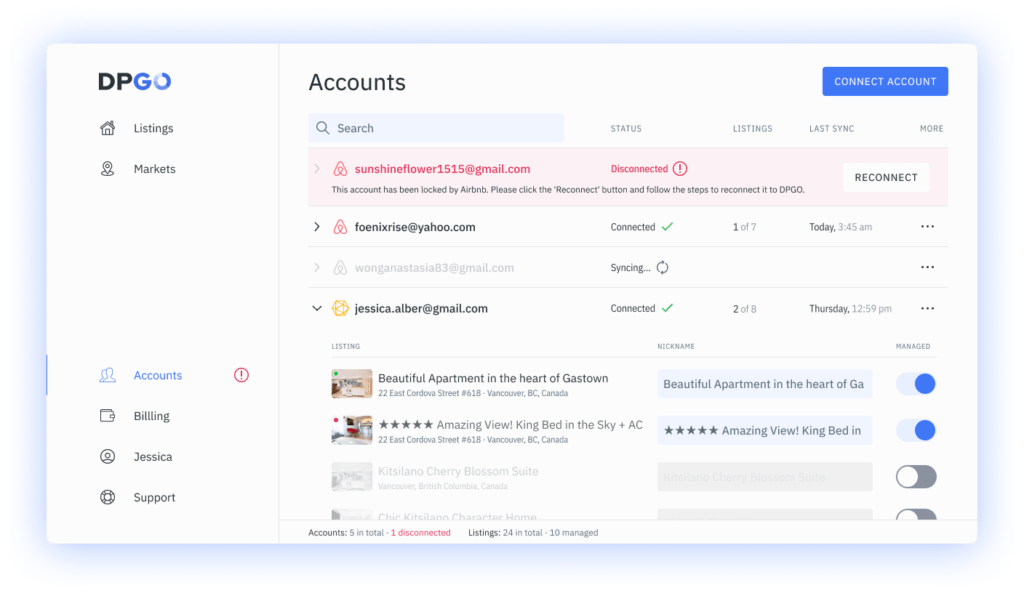
And the imported properties will appear on the ‘Listings’ page:
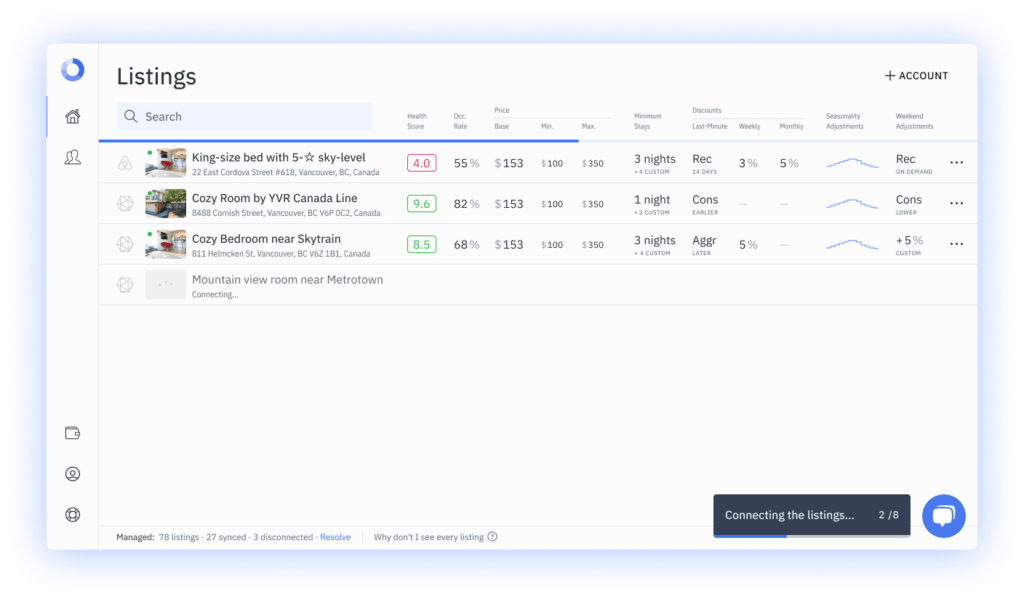
2.10. Good job! Your iGMS and DPGO accounts are now synced and ready to boost the profit and occupancy rates of your property listings!
Don’t forget to enable DPGO as a pricing source in the iGMS property settings!
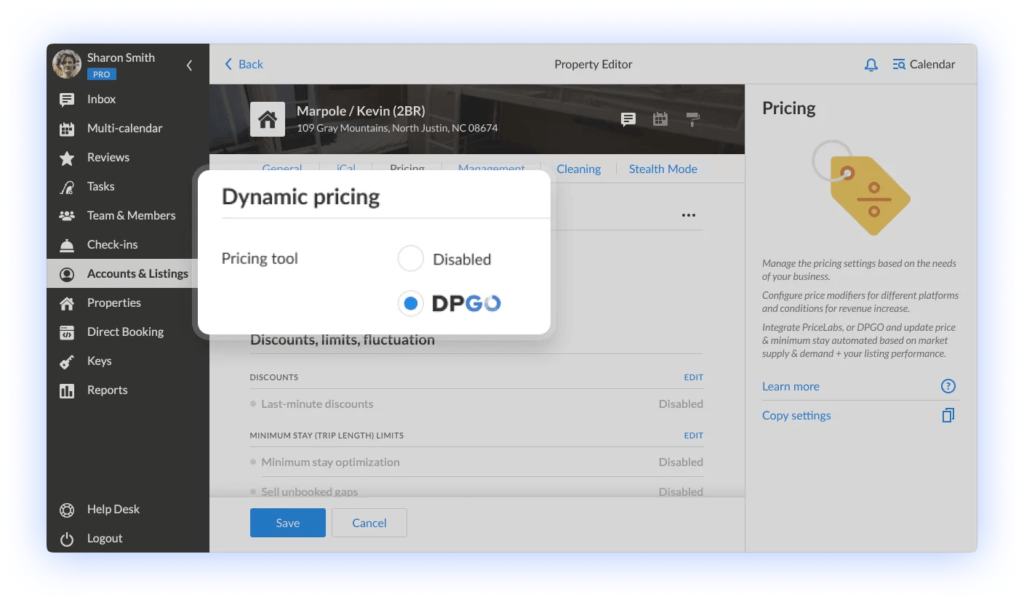
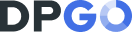
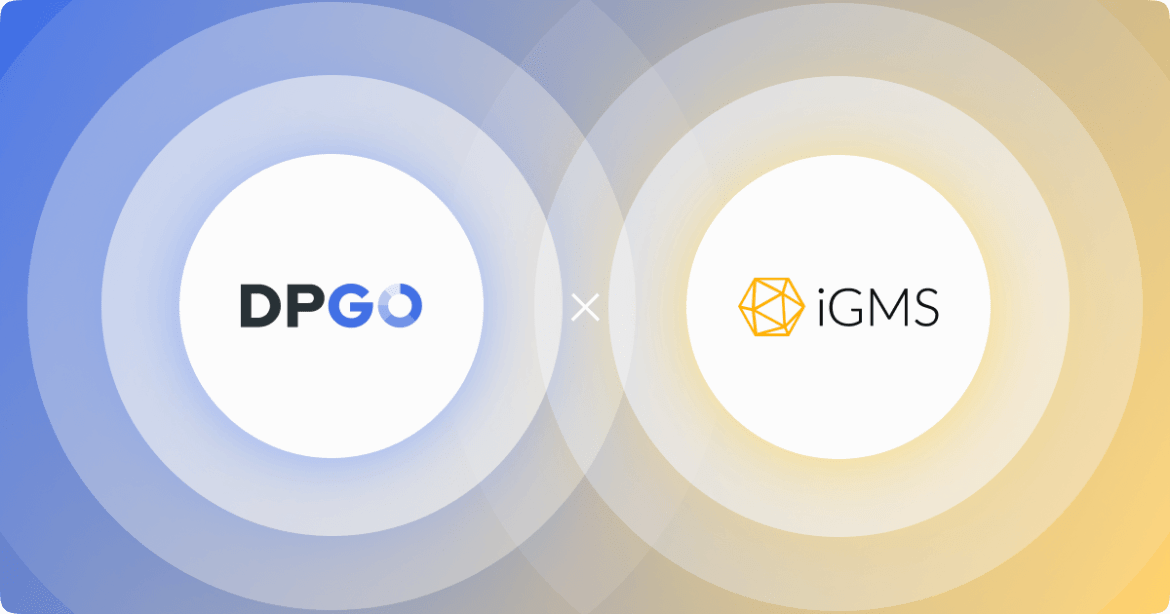
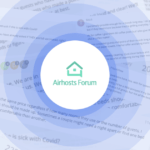

Comments are closed.