If you’ve worked in the industry for a while, you will have heard of Hospitable. As one of the biggest property management companies in the industry, Hospitable is well-known for its exceptional service, cutting-edge technology, and the ease with which hosts find running their properties when they use Hospitable.
There is only one way to connect your DPGO and Hospitable accounts. It starts with your DPGO interface, and follows the below steps:
1. Log in to your DPGO account using this link: https://www.dpgo.com/app/en/login/
⚠️ If you don’t already have a DPGO account, create a new one. It’s quick, easy, and will have your pricing in tip-top shape in no time!
2. Go to the Accounts section and launch the Connection Wizard by clicking on the ‘Start Setup Wizard’ button.
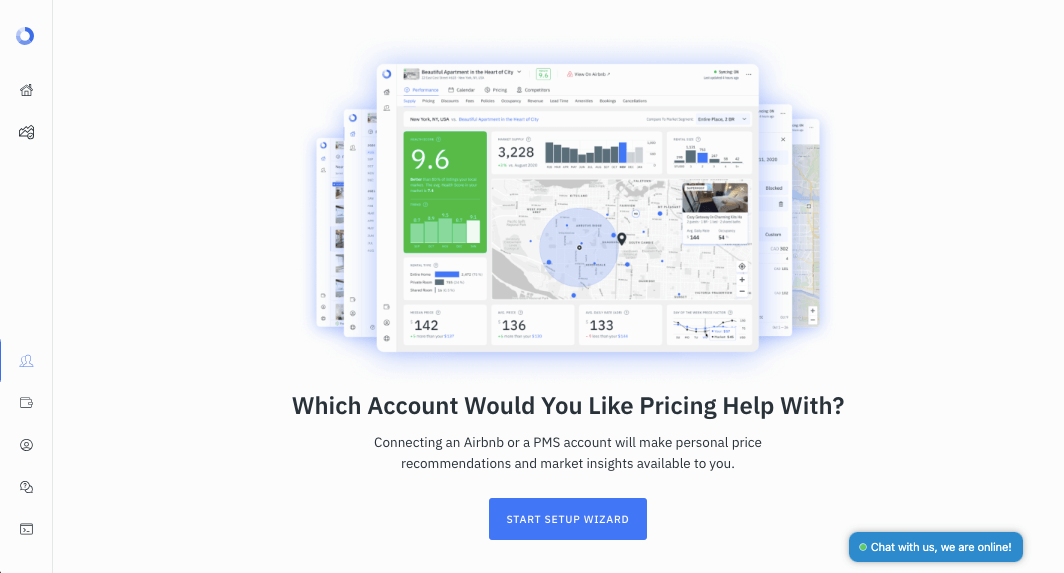 ⚠️ If you have just registered for your DPGO account, the Connection Wizard will start automatically.
⚠️ If you have just registered for your DPGO account, the Connection Wizard will start automatically.
3. Select Hospitable from the list of available connection channels.
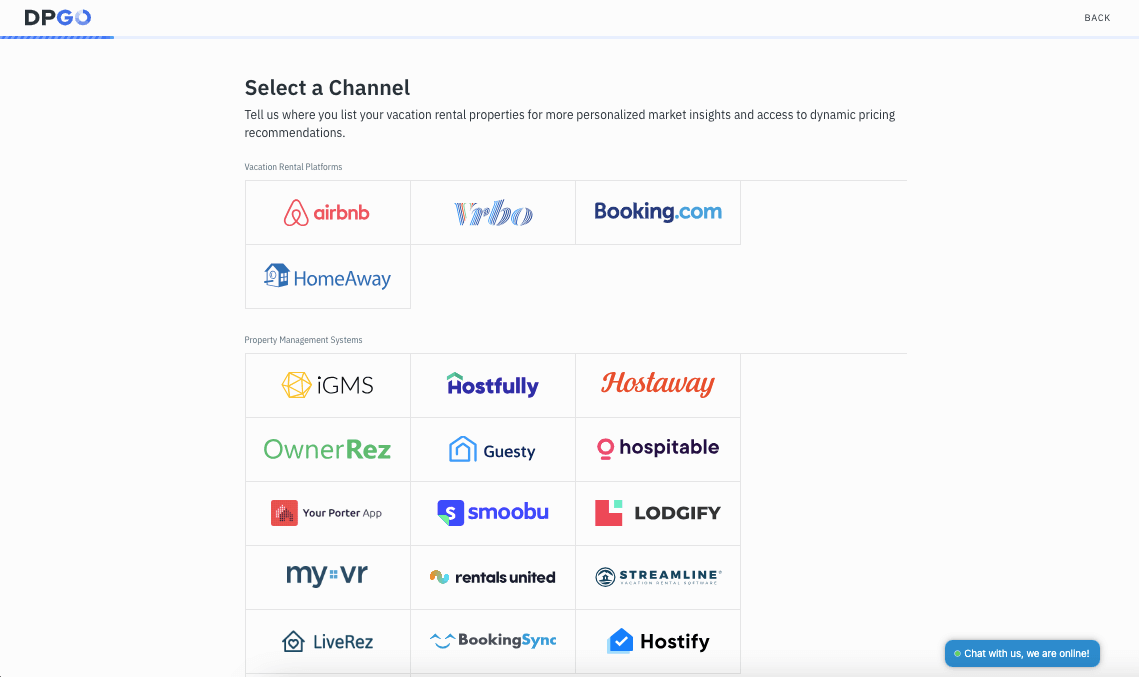
4. Next, you’ll need to enter your Hospitable API Key.
We’ll explain how to access your API key in the following steps:
4.1. Login to your Hospitable account.
4.2. Go to the Hospitable Apps page.
4.3. Scroll down to Tools and click on API keys.
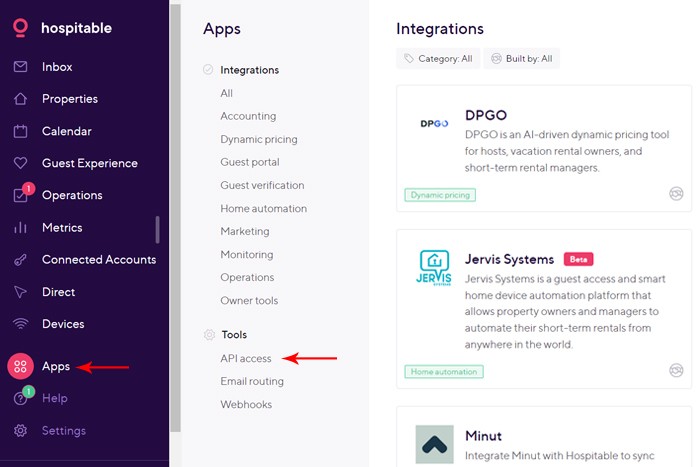
4.4. Toggle over to API keys (legacy).
4.5. Click the + Add new button. This will generate your unique API key, with a Client ID and a Client secret.
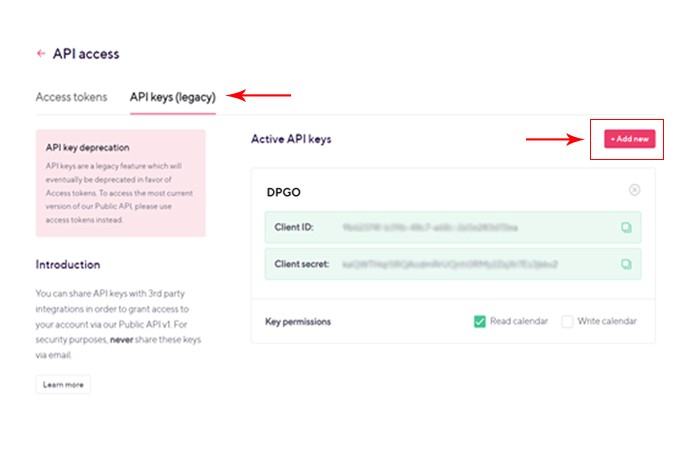
4.6. Name the API key “DPGO” (this is optional, but highly recommended so you can recognize it later) and make sure to select permissions to ✅ Read calendar, and ✅ Write calendar as shown in the image below.
This ensures that DPGO has the necessary permissions to access and update your Hospitable calendar. This step is critical for DPGO to function correctly, as it allows the platform to read your availability and make real-time pricing adjustments.
⚠️ Failing to grant these permissions might result in discrepancies in your pricing and availability data between Hospitable and DPGO.
5. Go back to DPGO, put the copied key in the API Key input field, and click the Connect Securely button.
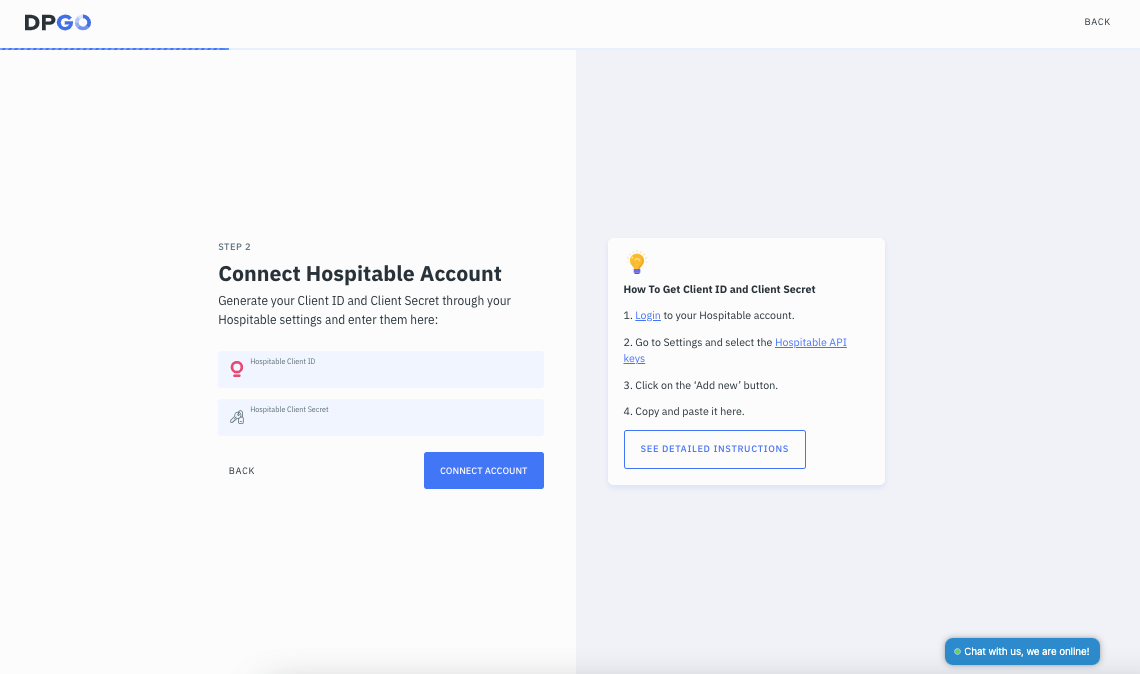
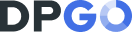
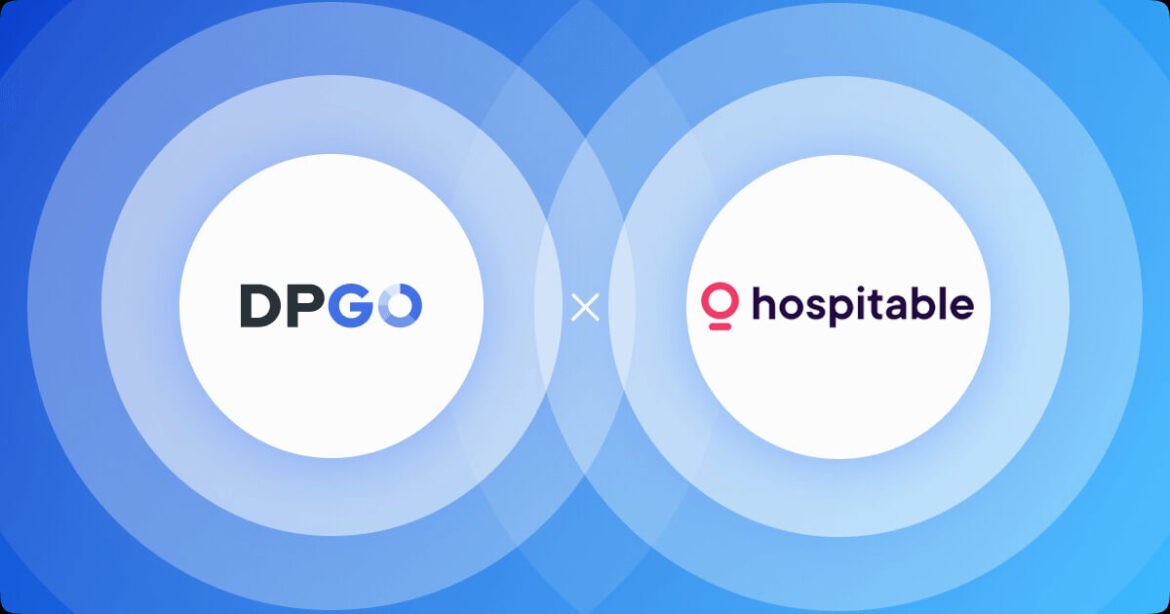
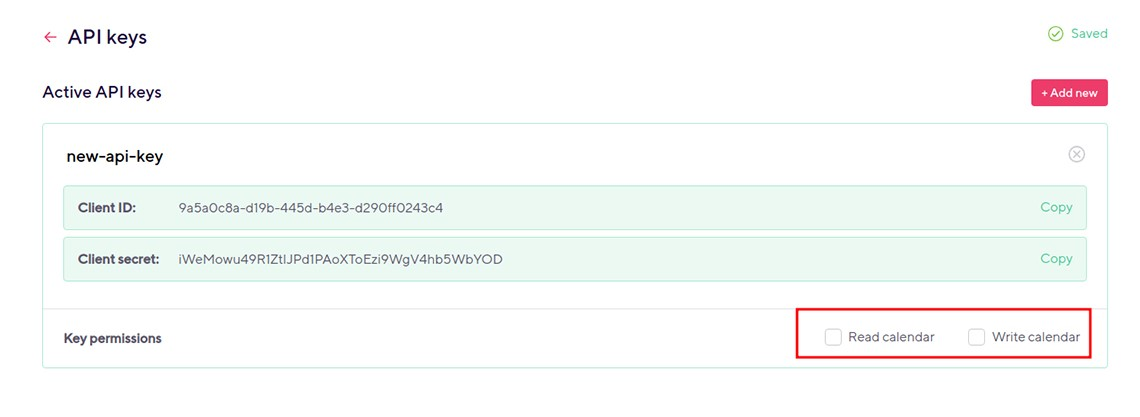

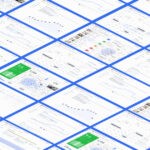
Comments are closed.