There is only one way that you can connect your Hostaway and DPGO accounts.
1. Log in to your DPGO account.
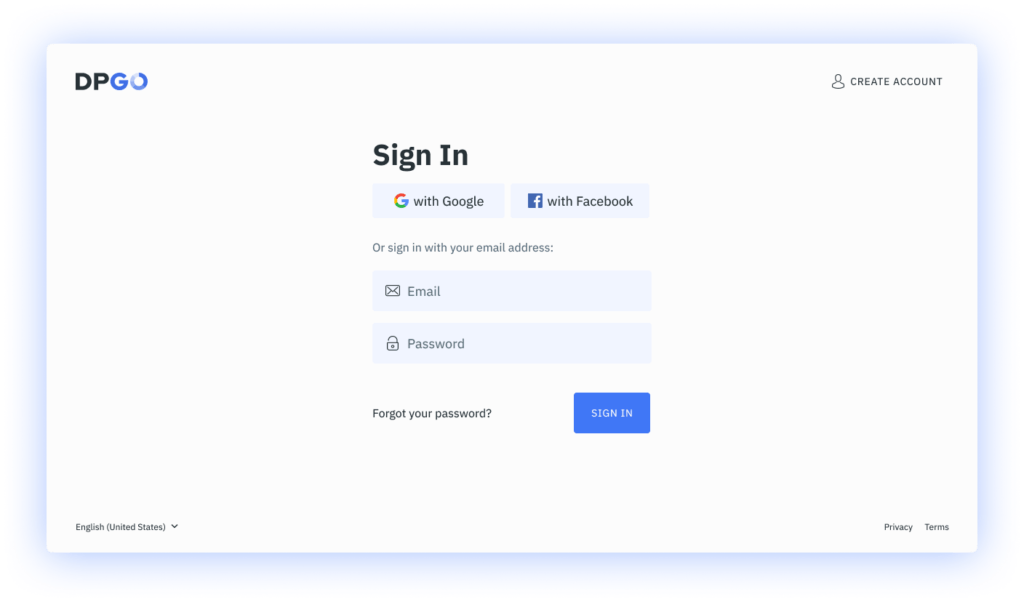
⚠️ If you don’t already have one, create a new one. It’s quick and easy!
2. Go to the Accounts section and launch the Connection Wizard by clicking on the ‘Connect Account’ button.
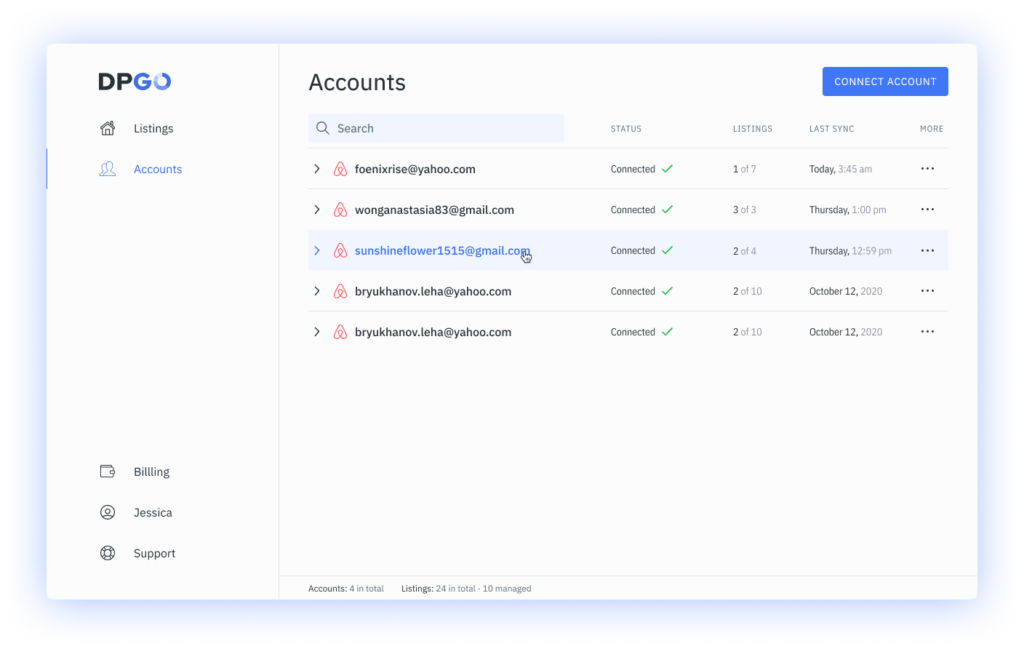
⚠️ If you have just registered your DPGO account, this wizard will start automatically for you.
3. In Step 1, select Hostaway from the list of available connection channels. Then press the ‘Select’ button.
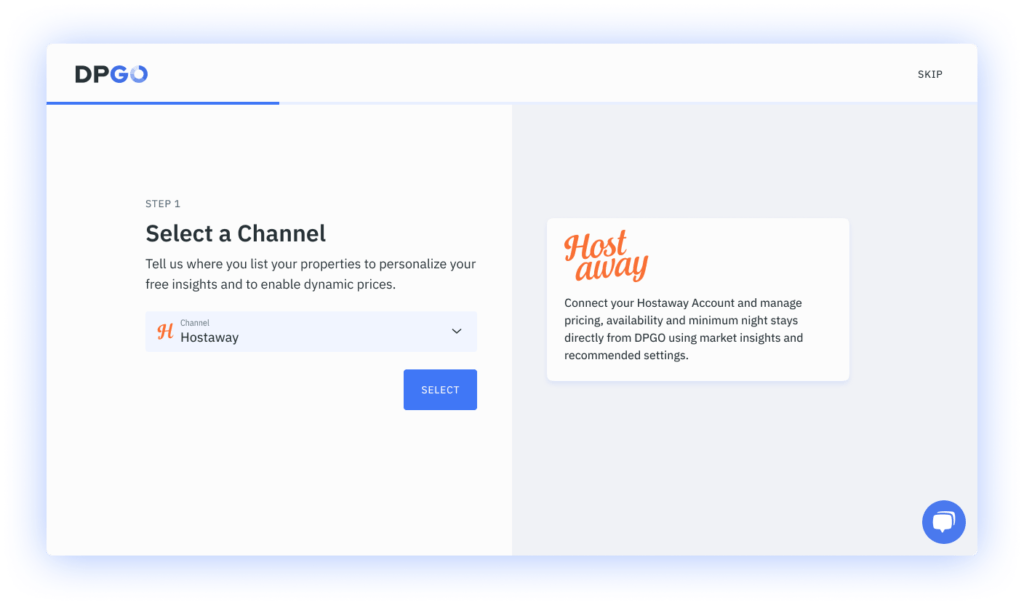
4. Next you’ll need to enter your Hostaway Account ID and API Key. You can see step-by-step instructions on how to find your ID and Key, as well as a link to detailed instructions, on the right side of the connection form. Once you have identified your credentials, enter them into the form and click on the ‘Connect Account’ button.
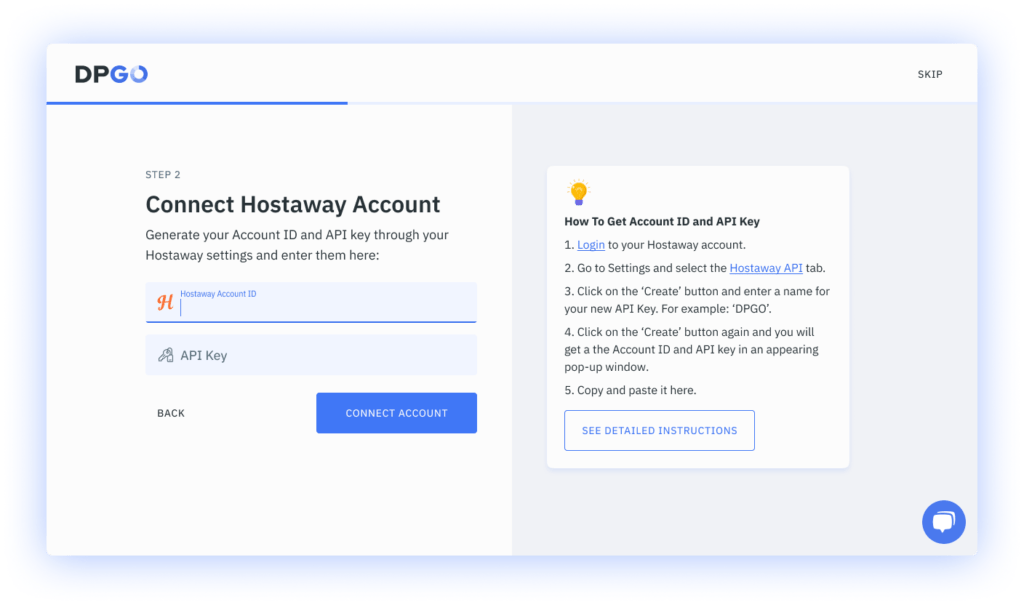
5. Wait until the account connection process is complete.
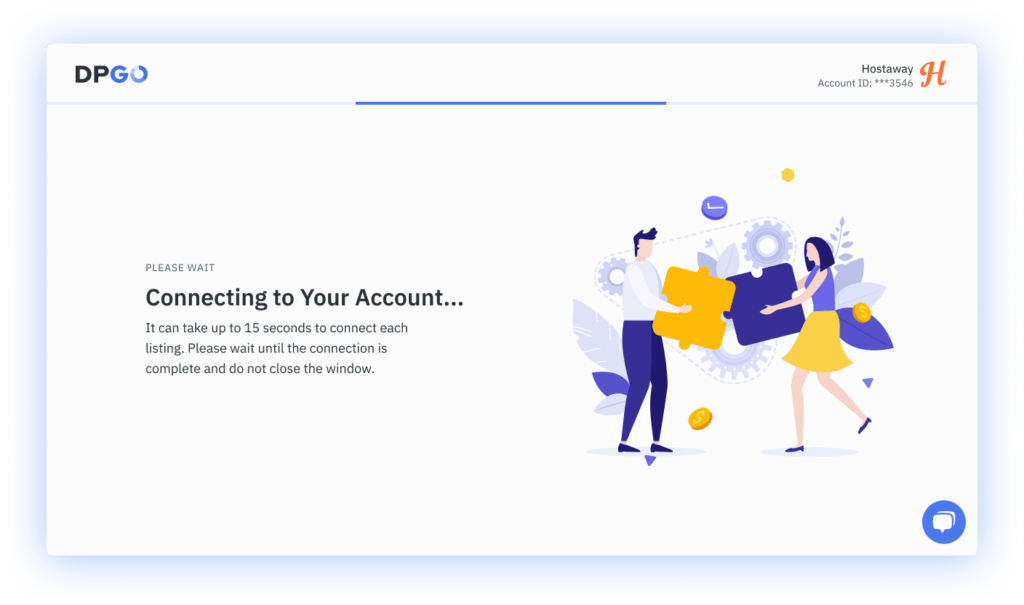
6. In the Connection Wizard’s last step, you’ll be shown a list of properties from the connected Hostaway account:
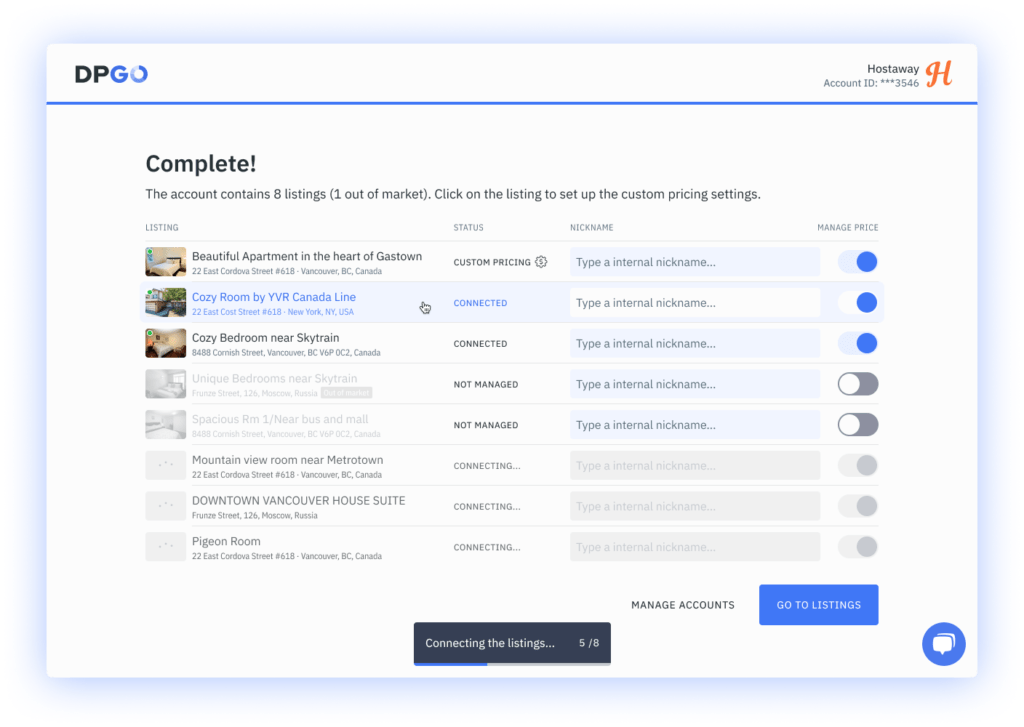
7. Well done, your connection is complete! Your Hostaway account will now appear in the list of connected accounts in your DPGO ‘Accounts’ section:
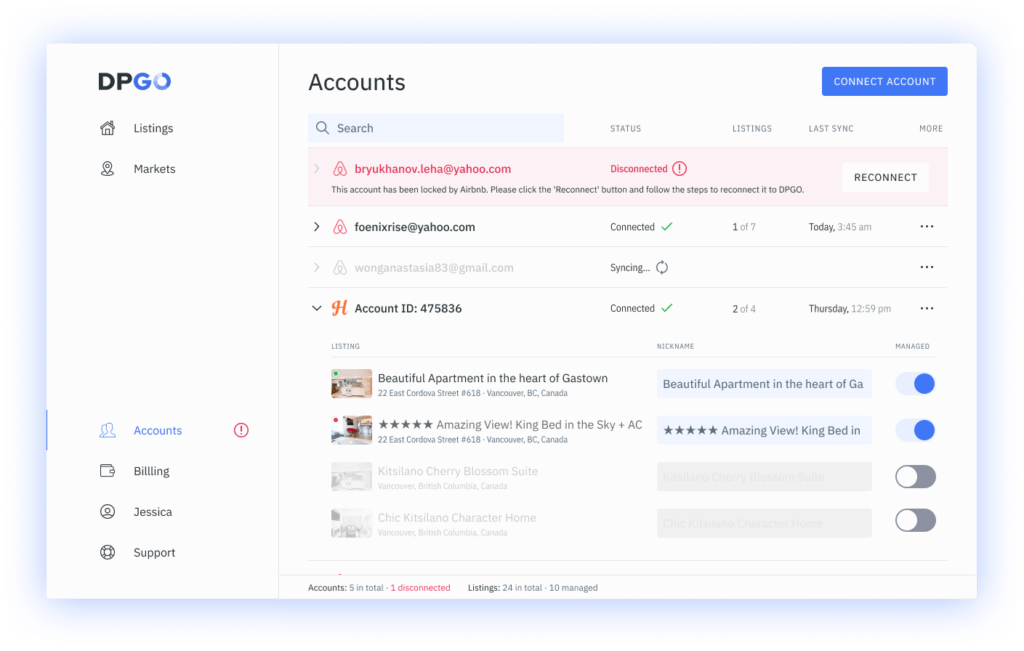
The imported properties will appear on the ‘Listings’ page:
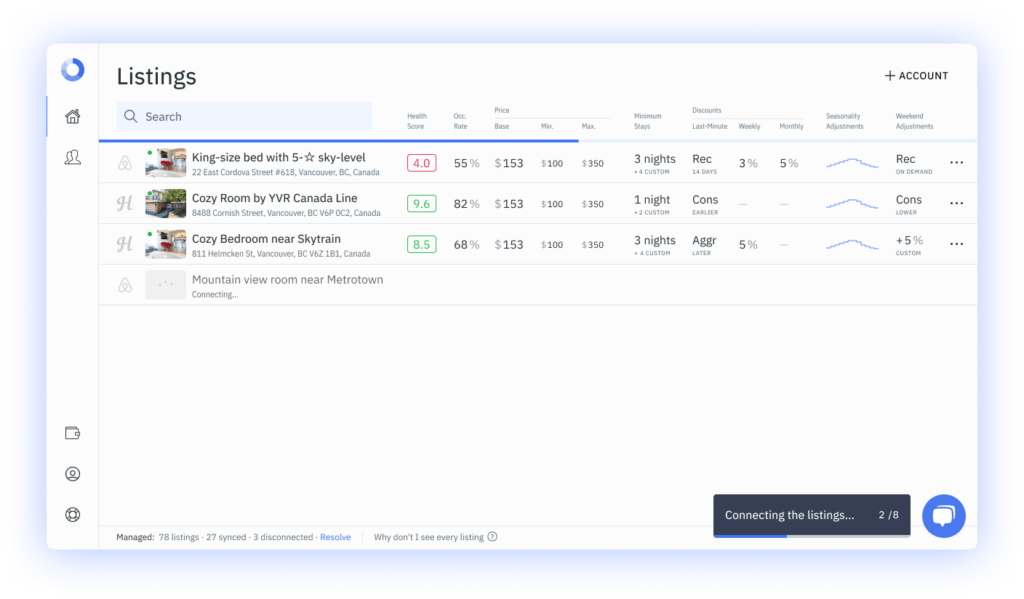
Want to know more about the benefits of HostAway? Check out their blog!
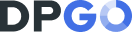
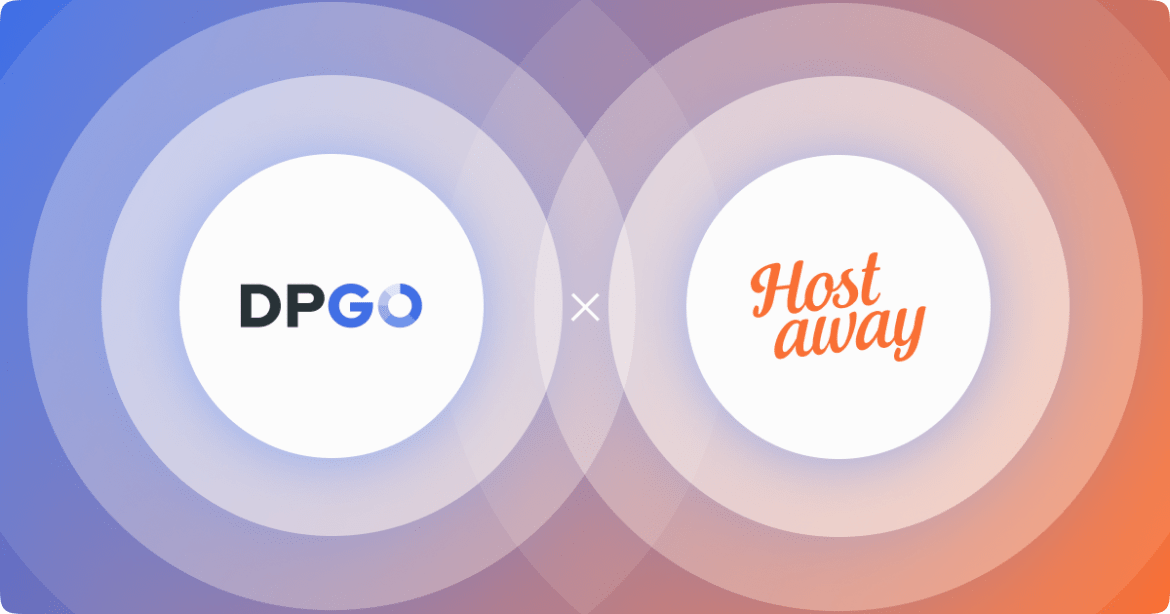
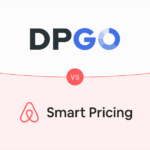
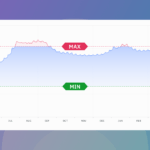
Comments are closed.