Connecting your OwnerRez account to DPGO is quick and easy. All you need to do is follow these steps and you’ll have optimized dynamic pricing 24/7, 365 to help boost your success:
Here’s how to connect your OnwerRez and DPGO Accounts:
1. Go to the Properties section in OwnerRez and review your properties to make sure that the address, latitude, and longitude are populated for each property.
⚠️ Both the property address and latitude/longitude are required for this integration. We use this information in our pricing algorithms to understand trends and demand fluctuations in the surrounding area. If a property doesn’t have them yet, then go to the Location tab of the properties and populate them before continuing with the connection process.
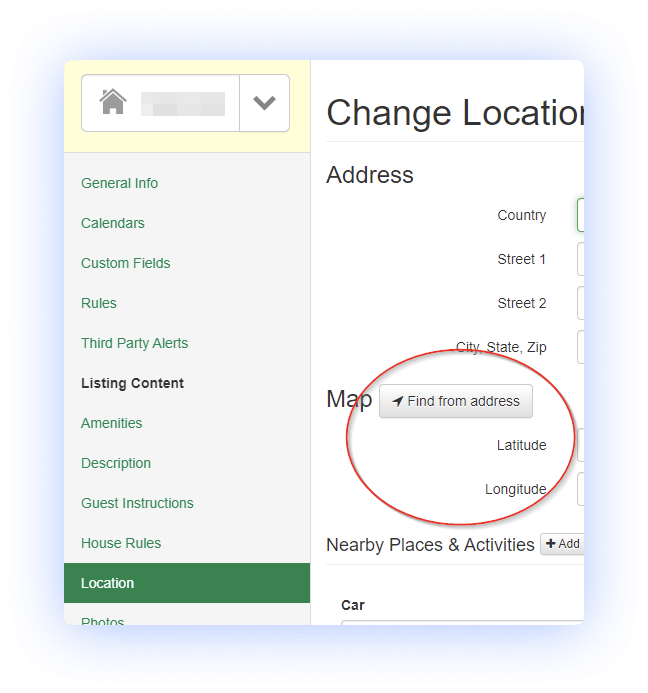
2. Check the rates and make sure there is at least one rate in OwnerRez.
⚠️ We use the rate from OwnerRez to initially calibrate the algorithm, and at least one rate is required. If you haven’t configured any rates in OwnerRez yet, then go to Settings > Seasonal Rates and add a nightly rate for the property, set for “All Seasons”.
3. Log in to your DPGO account by entering your details and clicking ‘Sign In’.
⚠️ If you don’t already have one, create a new one.
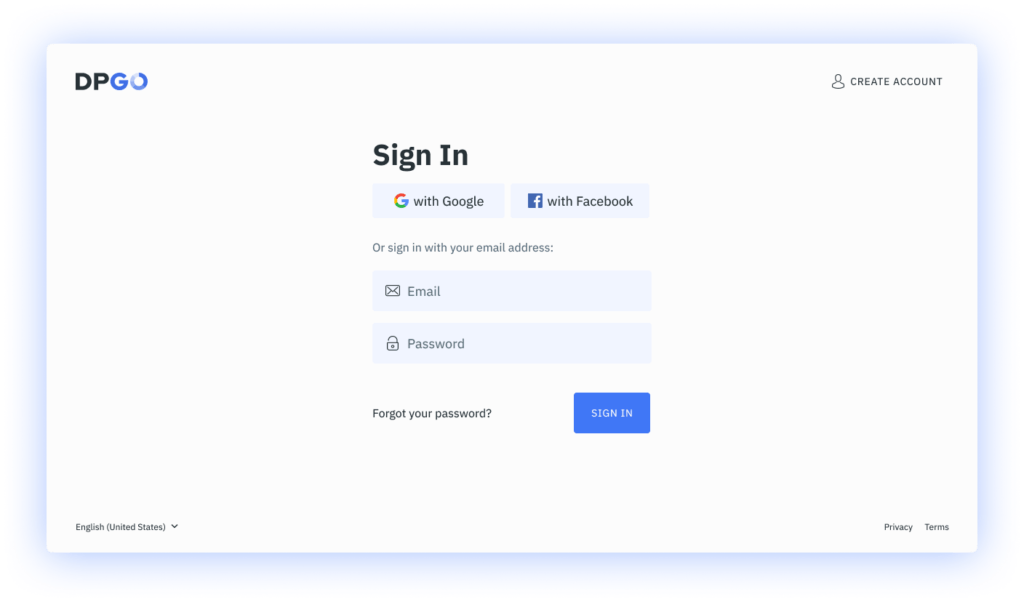
4. Go to the Accounts section and launch the Connection Wizard by clicking on the ‘Connect Account’ button.
⚠️ If you have just registered your DPGO account, this wizard will start automatically for you.
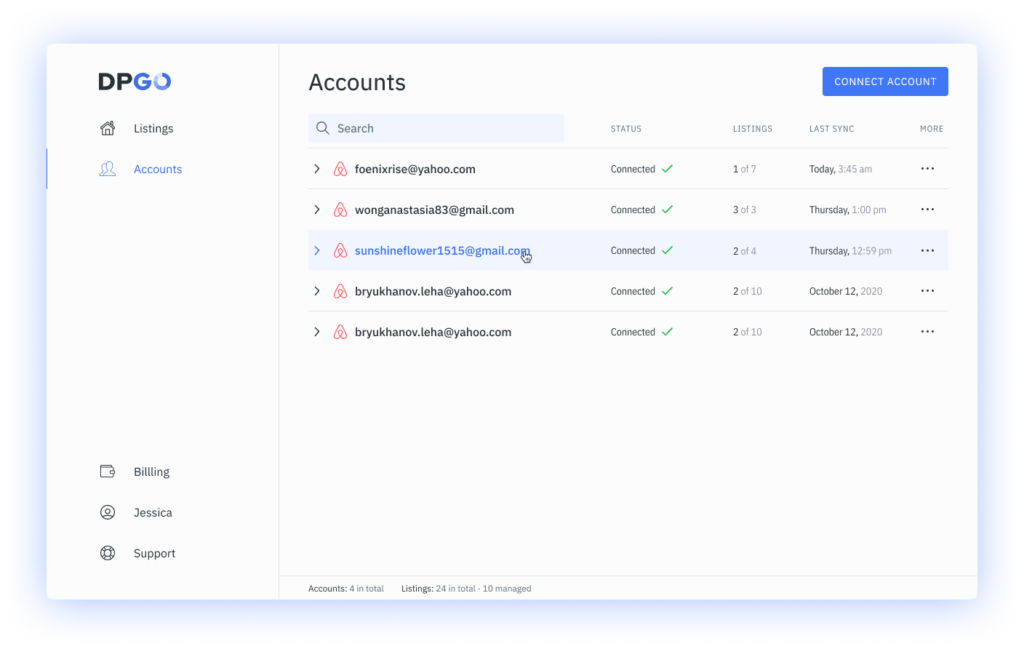
5. Select OwnerRez from the list of available connection channels. Then, press the ‘Select’ button.
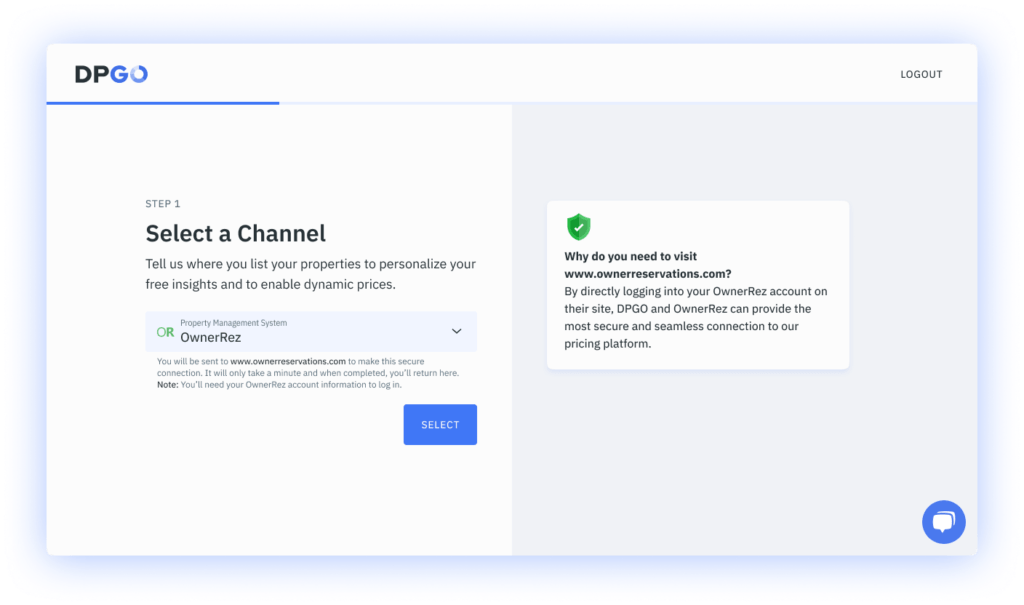
6. You will be sent to www.ownerreservations.com to make this secure connection.
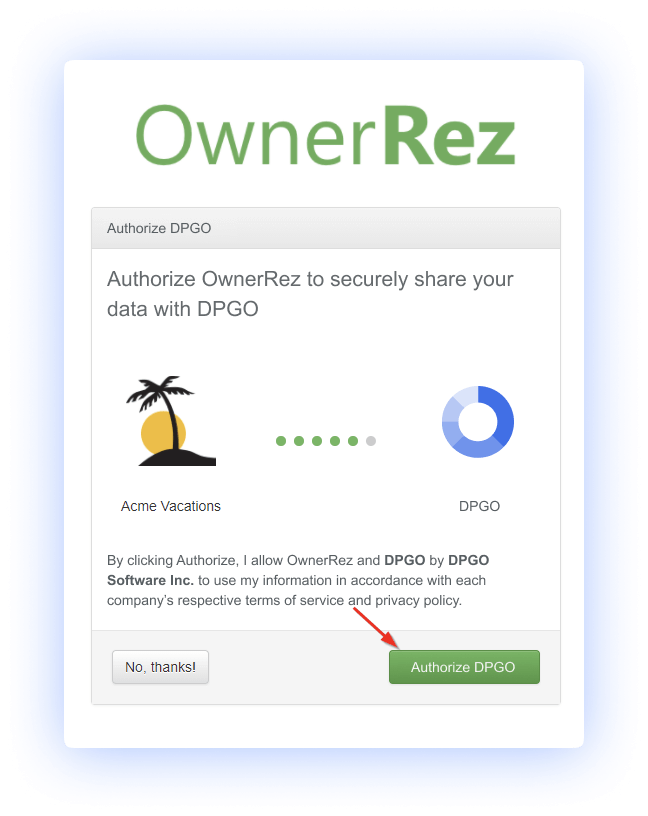
7. After authorization, you will automatically return to DPGO. Please wait until the account connection process is complete.
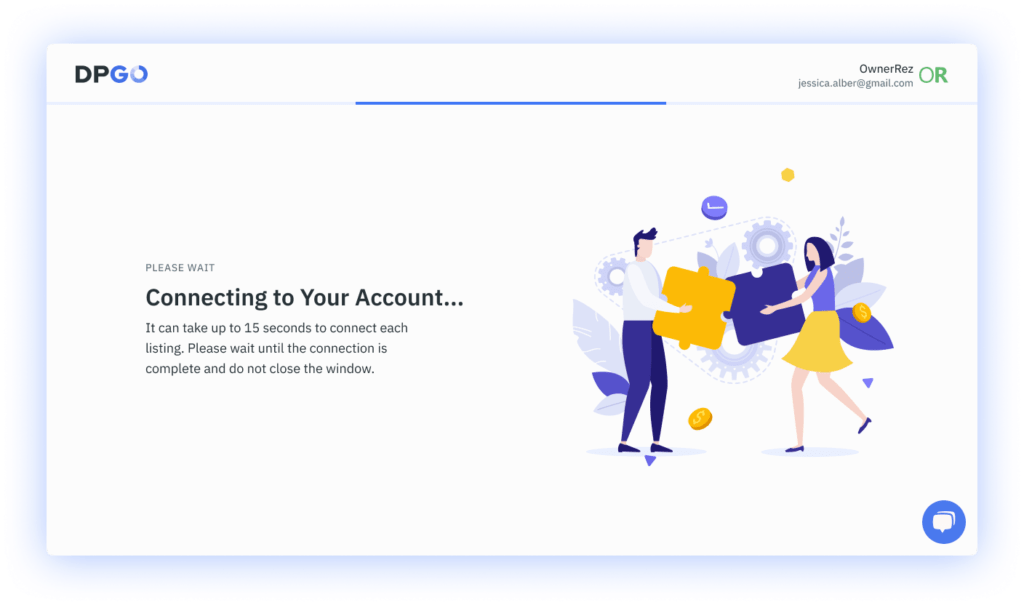
8. Next, you will see a list of properties from the connected OwnerRez account:
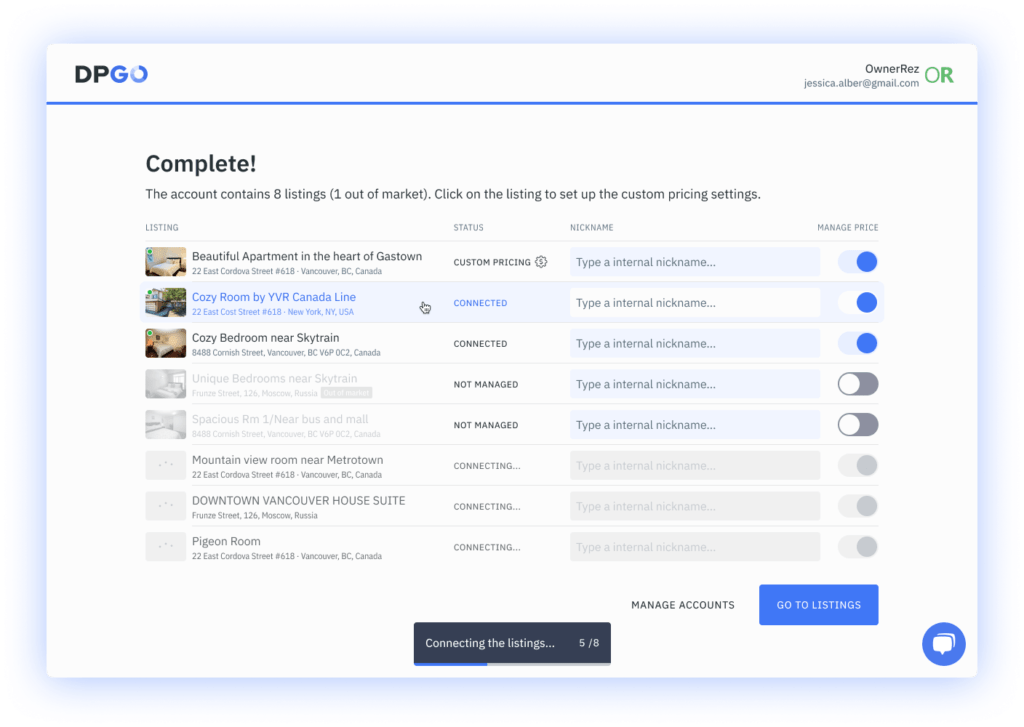
9. Well done, your connection is complete! Your OwnerRez account will now appear in the list of connected accounts in your DPGO ‘Accounts’ section:
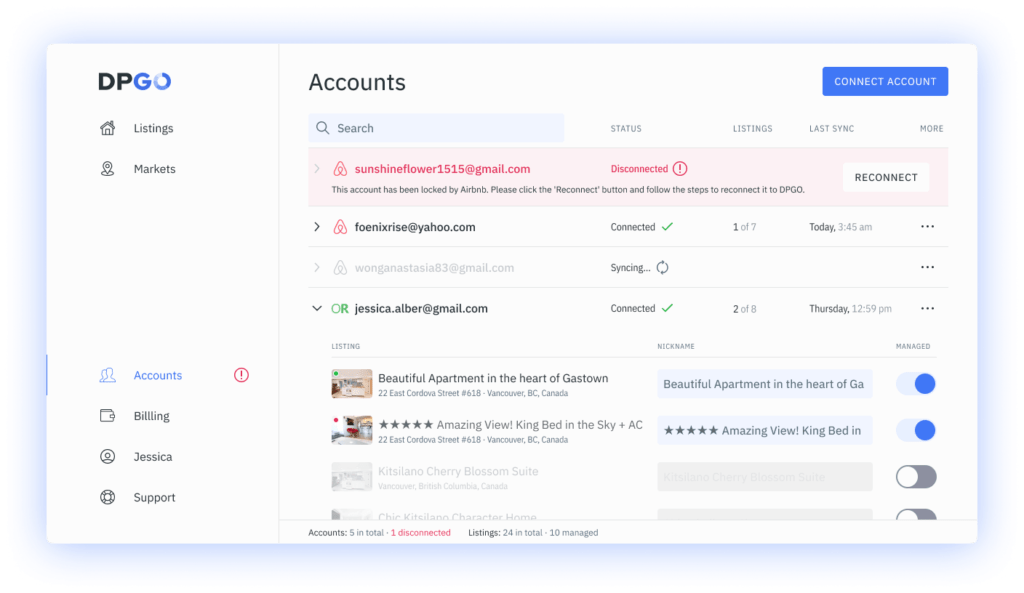
The imported properties and listings will appear on the ‘Listings’ page:
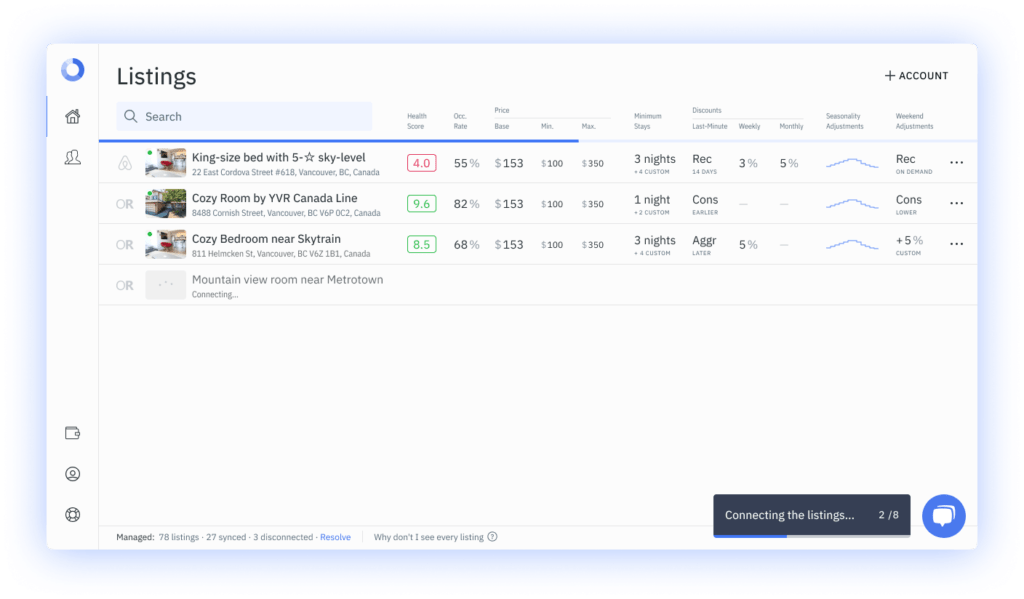
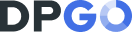
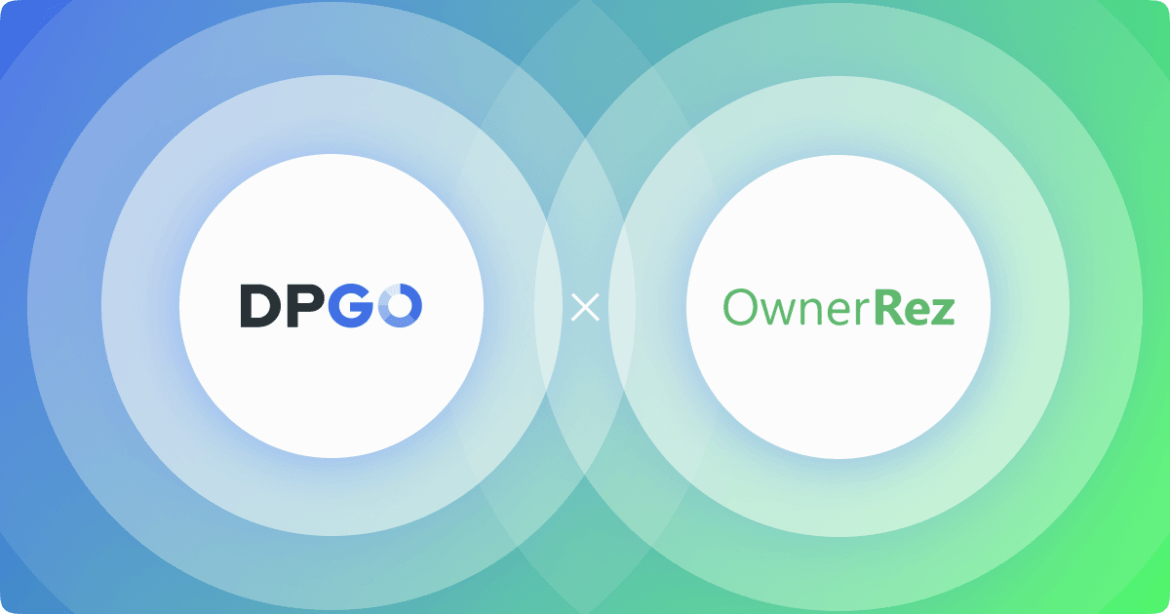
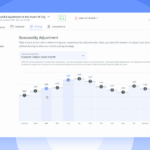
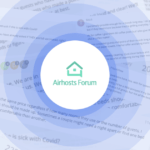
Comments are closed.