There is only one way to connect your Guesty and DPGO accounts. Please follow the below steps and you’ll have your accounts connected in no time!
1. Log in to your DPGO account.
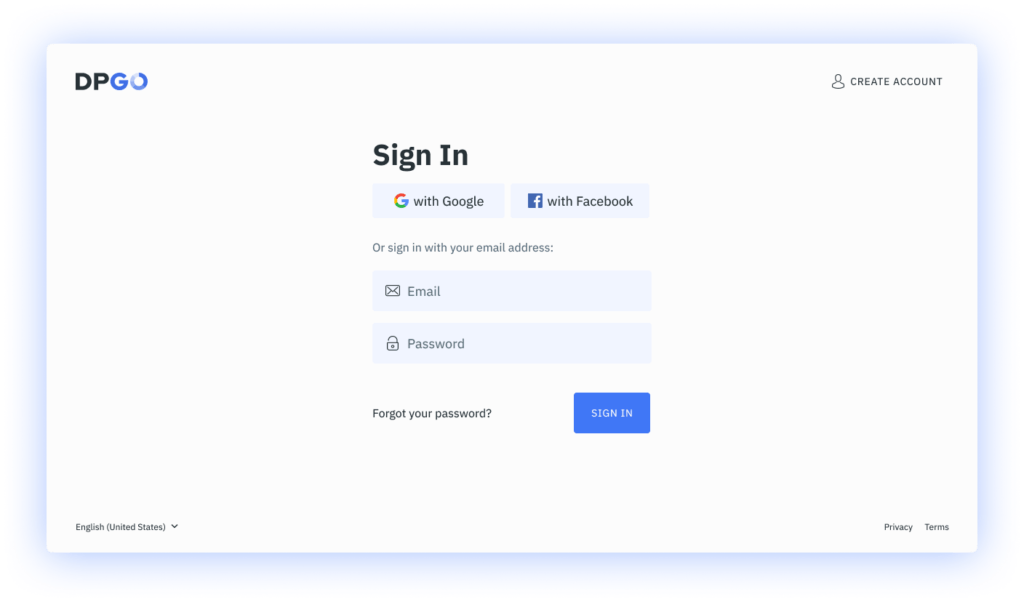
⚠️ If you don’t already have a DPGO account, create a new one. It’s quick, easy, and will have your pricing in tip-top shape in no time!
2. Go to the Accounts section and launch the Connection Wizard by clicking on the ‘Connect Account’ button.
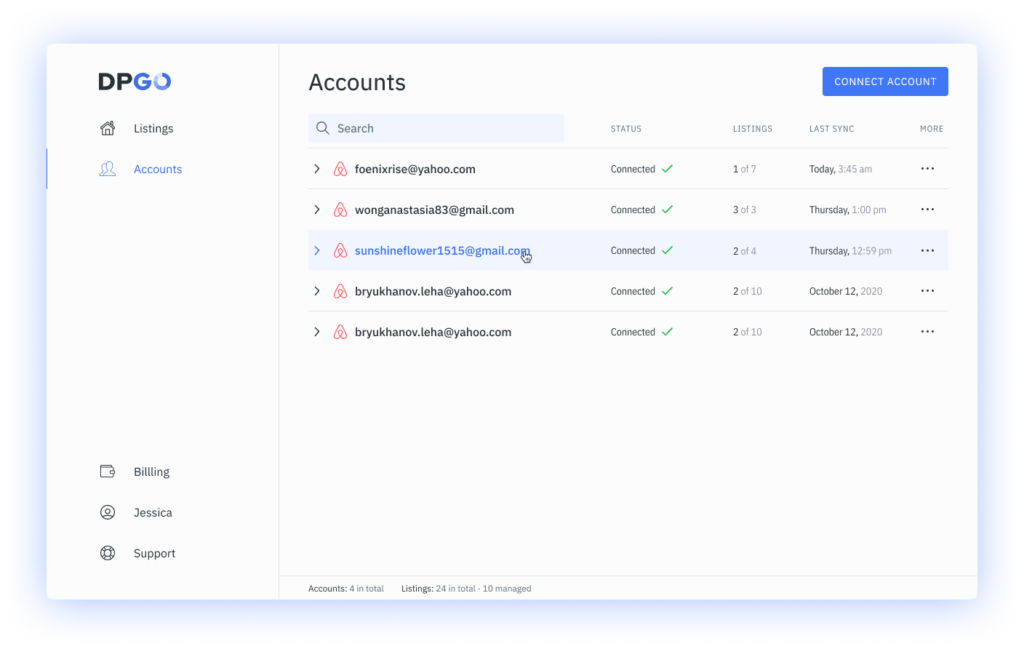
⚠️ If you have just registered for your DPGO account, the Connection Wizard will start automatically.
3. Select Guesty from the list of available connection channels.
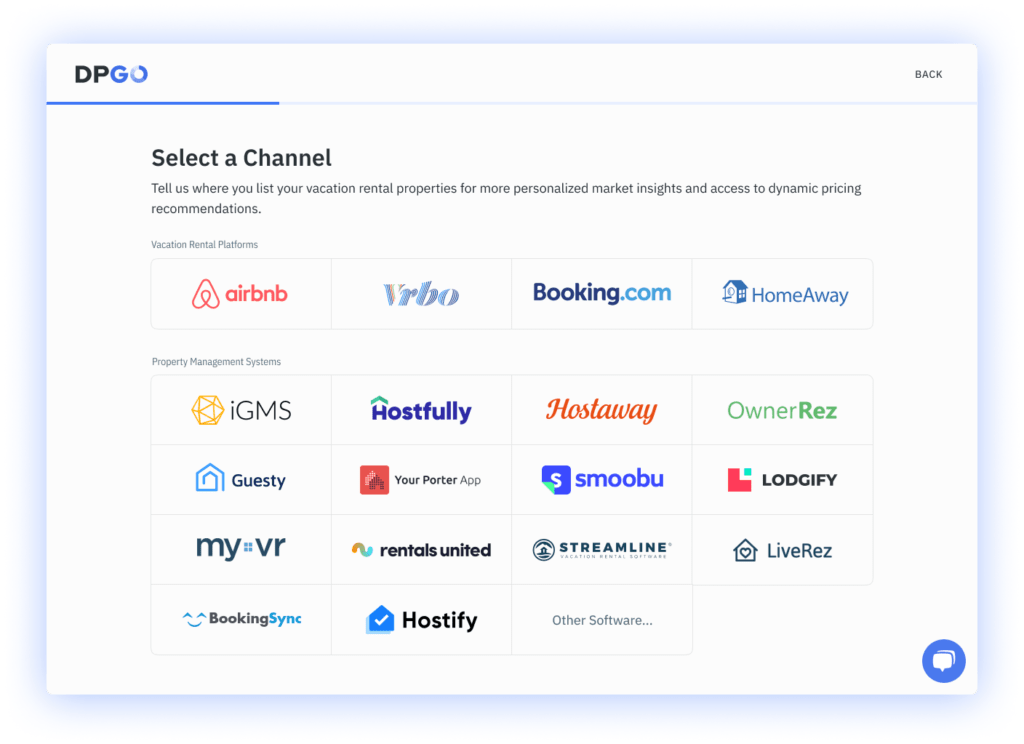
4. Next, you’ll need to enter your Guesty API Key. We’ll explain how to access your API key in the following steps.
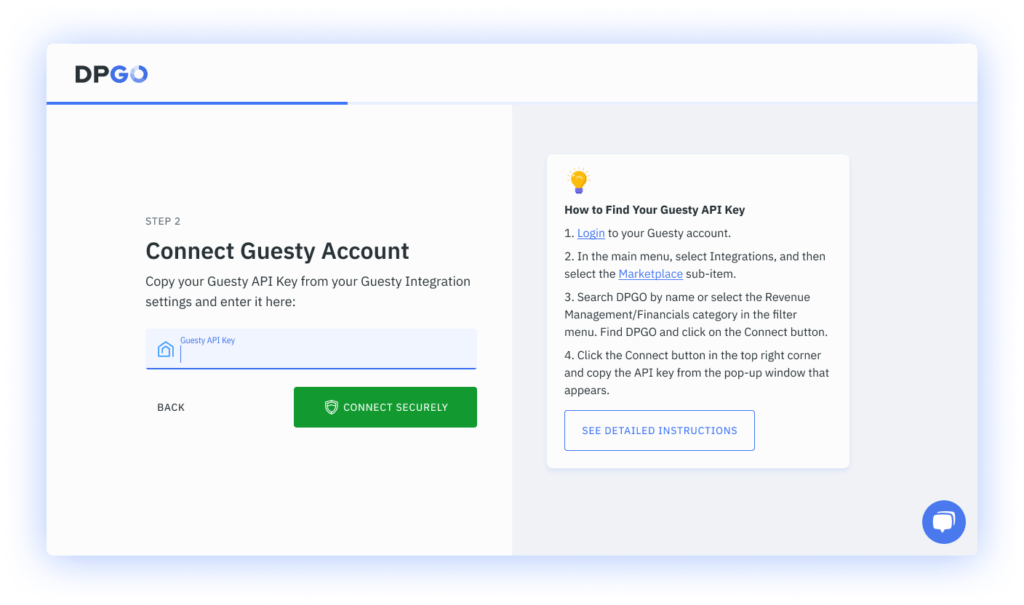
4.1. To access your API Key, login to your Guesty account.
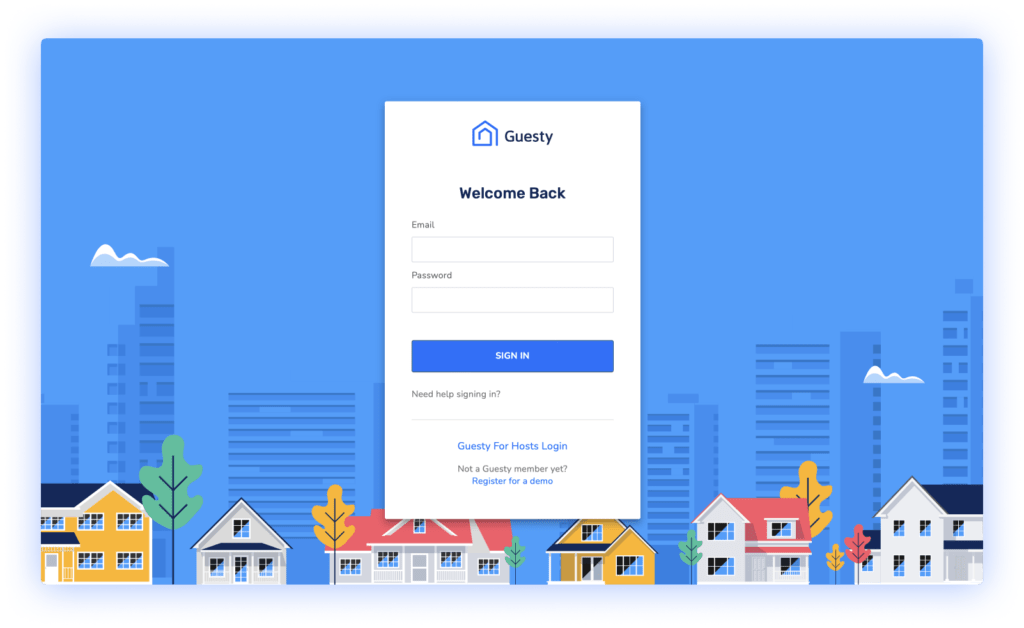
4.2. In the main menu, select Integrations, and then select the Marketplace sub-item.
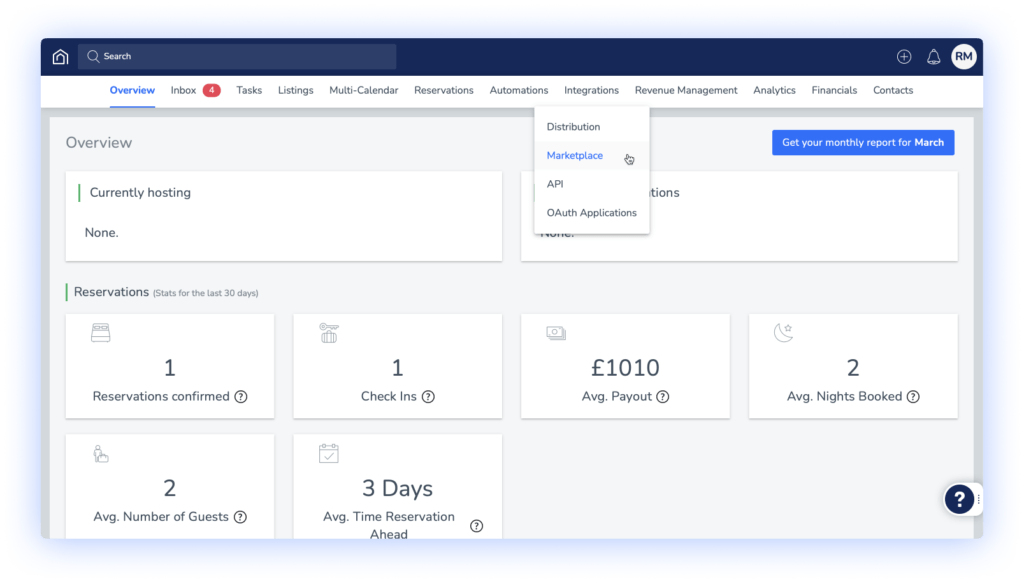
4.3. Search ‘DPGO’ by name or select the Revenue Management/Financials category in the filter. Find DPGO among the connection options and click on the Connect button.
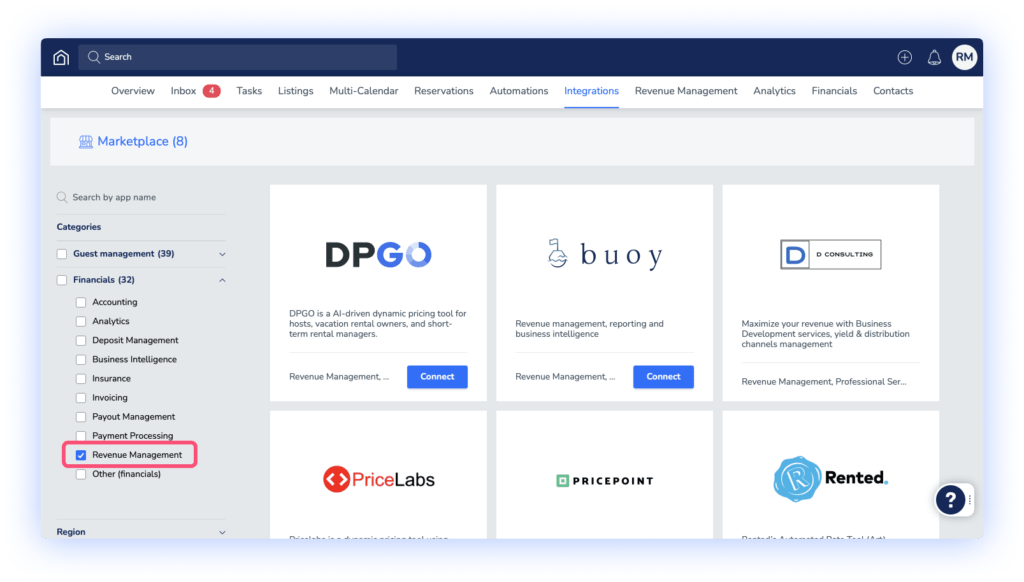
4.4. Click the Connect button in the top right corner:
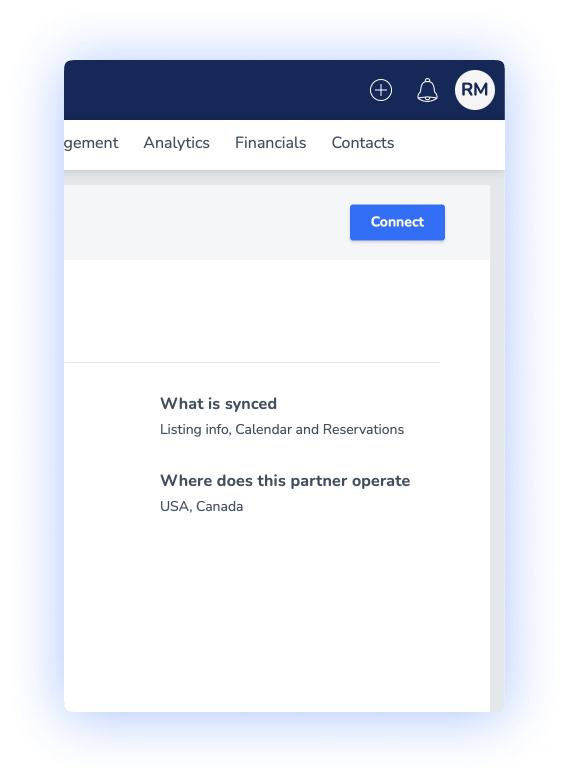
4.5. Then copy the API key in the popup window that appears.
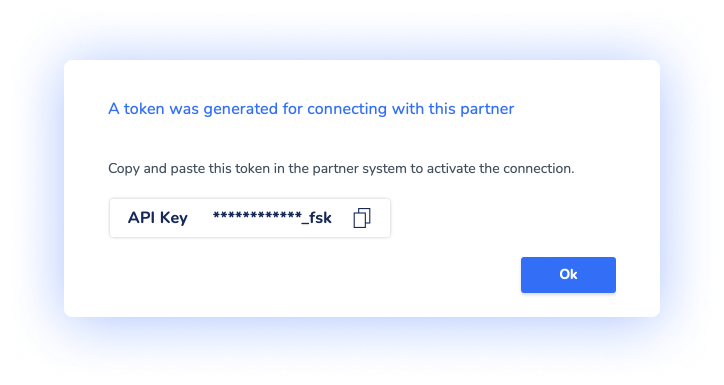
4.6. Go back to DPGO, put the copied key in the API Key input field, and click the Connect Securely button.
5. Wait until the account connection process is complete.
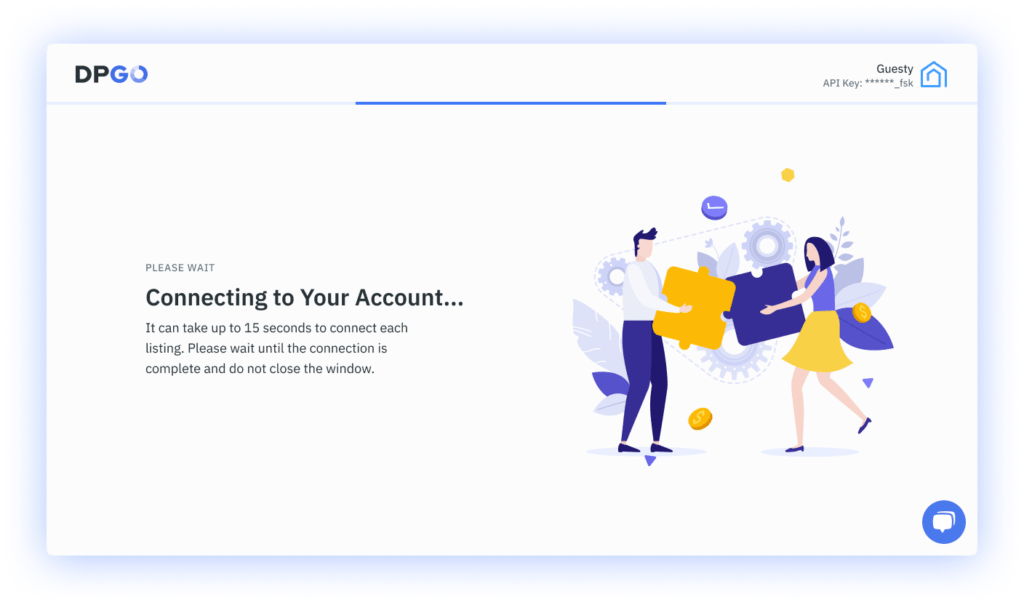
6. In the Connection Wizard’s last step, you’ll be shown a list of properties from the connected Guesty account:
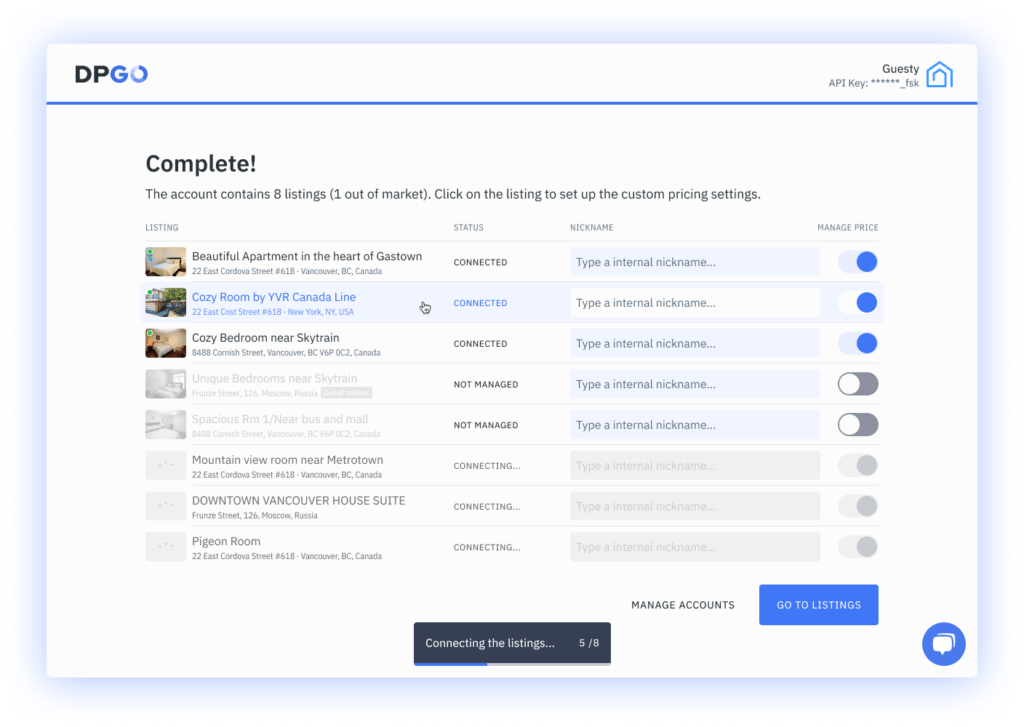
7. Well done, your account connection is complete!
Your Guesty account will now appear in the list of connected accounts in your DPGO ‘Accounts’ section:
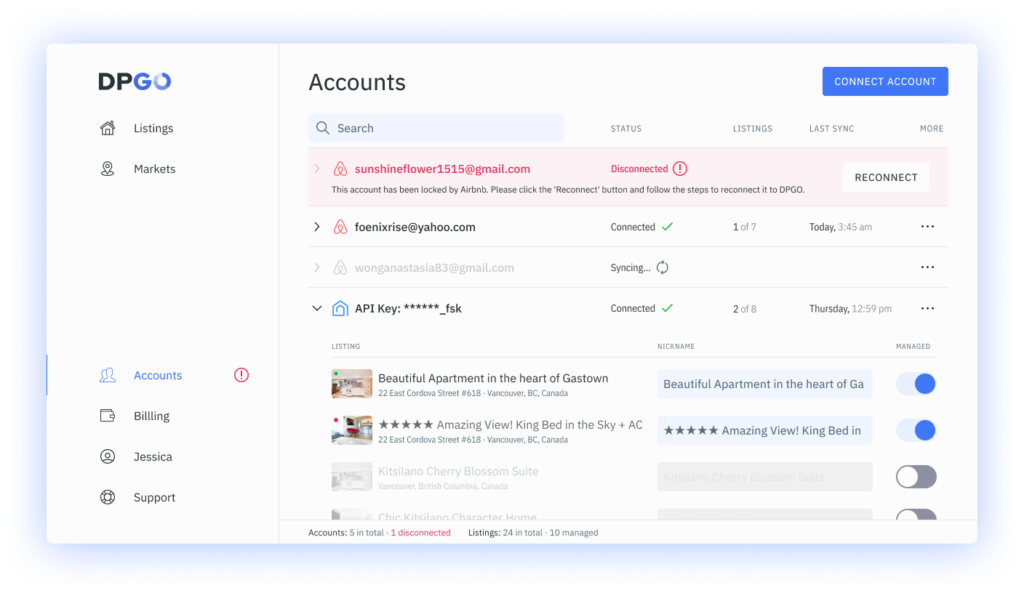
The imported properties will appear on the ‘Listings’ page:
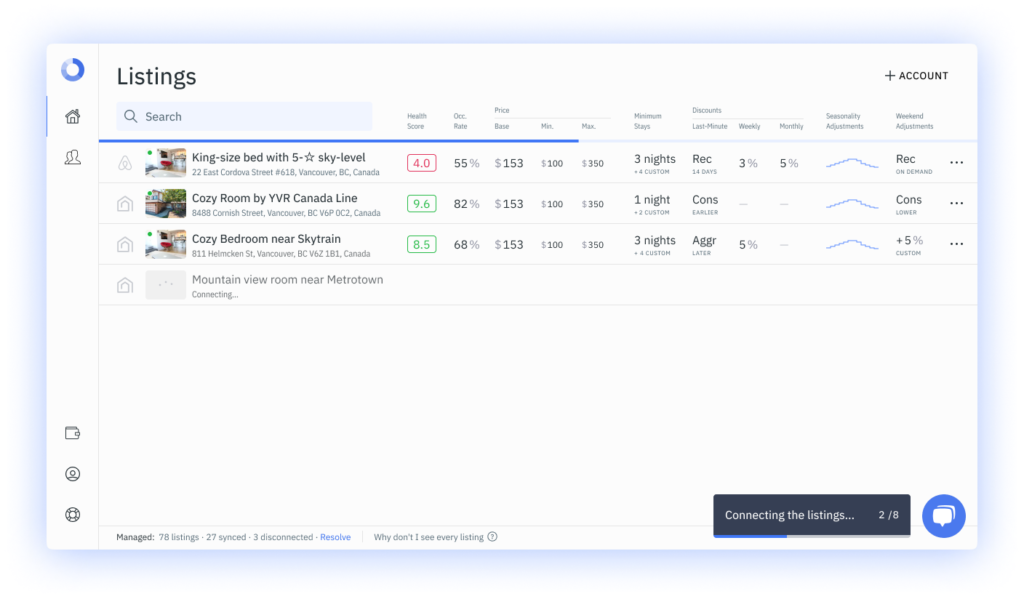
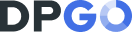
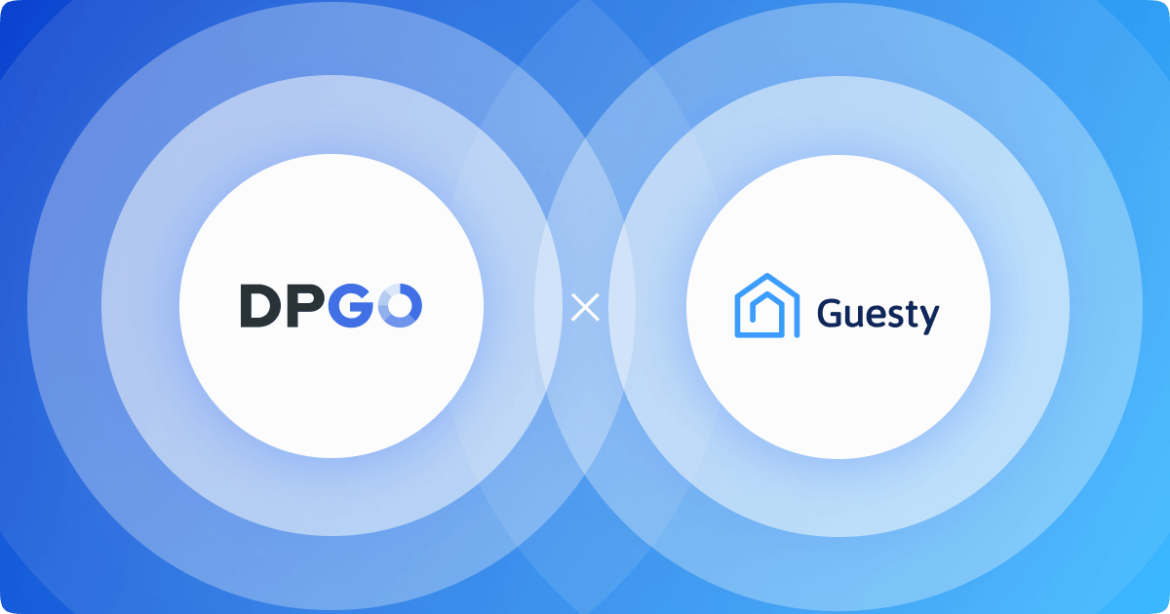


Comments are closed.